Some test text!
Cross-Platform API
Guides
Core / Guides
Get started with C++
Welcome to Apryse. C++ for the Apryse SDK is supported on both Linux and Windows. To get started, choose your preferred platform from the tabs below.
Windows C++ PDF library integration
This guide will help you run Apryse samples and integrate a free trial of the Apryse SDK into C++ applications on Windows. Your free trial includes unlimited trial usage and support from solution engineers.
Prerequisites
Make sure that the
Desktop development with C++workload andWindows 8.1 SDKare part of your installation.This guide will use Visual Studio 2017.
The Troubleshooting section has information about other versions.
Apryse's C++ PDF library for Windows:
Initial setup
- Extract the folder from the .zip file.
This article uses PDFNET_BASE as the path into the folder that you extracted.
PDFNET_BASE = path/to/extraction/folder/PDFNetC(64)/- Get your Apryse trial key.
Apryse collects some data regarding your usage of the SDK for product improvement.
If you wish to continue without data collection, contact us and we will email you a no-tracking trial key for you to get started.
Run the samples
Navigate to the location of extracted contents. Find and enter the Samples folder (PDFNET_BASE/Samples). Here you can find sample code for a large number of features supported by the Apryse SDK.
Find Samples_VC20XX.sln inside the Samples folder and open it with Visual Studio. Choose the appropriate solution based on your Visual Studio installation.
Run a specific sample
Find the sample you want to run and set it as the Startup project.
If you're running into issues, see the Troubleshooting section.
Run the project.
Run all samples
- Make sure that the target type for the debugger is set to the right type for your machine and your Apryse SDK Download. Click on Local Windows Debugger to run all the samples.
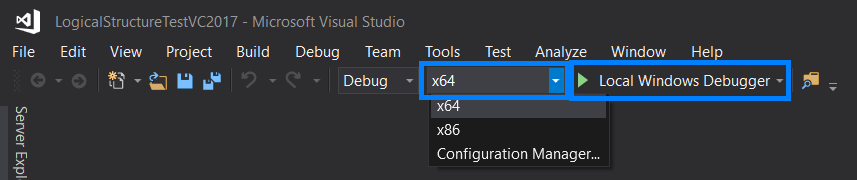
If you prefer using command line to compile and run code, have a look at the Advanced section.
Integrate into your application
This section will help you build the "Apryse Hello World" application. It is easy to integrate the rest of Apryse SDK if you are able to open, save and close a PDFDoc.
Before writing the application, some dependencies needed to be with Visual Studio.
- Create a new C++ Console Project for Windows called
myapp. - Add
PDFNET_BASE\Lib\PDFNetC.libto the project's Additional Dependencies in the Linker Input settings. - Add
PDFNET_BASE\Headersto the project's Additional Include Directories in the C/C++ General Settings. - Copy the
PDFNET_BASE\Lib\PDFNetC.dllfile to the project's output directory. Verify that the right version ofPDFNetC.dllwas added from the path used to add the reference.
The Troubleshooting section has more detailed instructions for newcomers to Visual Studio.
The Code
Replace the contents of myapp.cpp with:
``` cpp
#include <iostream>
// Important for PDF related manipulations
#include <PDF/PDFNet.h>
#include <PDF/PDFDoc.h>
// Important for document filesystem interaction and more
#include <SDF/ObjSet.h>
using namespace pdftron;
using namespace PDF;
using namespace SDF;
int main()
{
try
{
// This is required before any Apryse related
// classes and methods can be properly used
PDFNet::Initialize("YOUR_APRYSE_LICENSE_KEY");
PDFDoc doc;
// Create a new page and push it into
// the page sequence of the document.
Page page = doc.PageCreate();
doc.PagePushBack(page);
// Save the document as a linearized PDF which is the most
// popular and effective fast viewing format
doc.Save("linearized_output.pdf", SDFDoc::e_linearized);
}
catch (pdftron::Common::Exception& ex)
{
std::cout << ex.GetMessage() << std::endl;
}
return 0;
}
```You can use the Local Windows Debugger button to build the solution and run the main function.
Once the code has been run, you can find a new document called linearized_output.pdf in the output directory of your project.
You can learn about and add more features by reading our guides , samples and API.
Advanced
Run samples using batch files and command prompt
Navigate into the folder for any sample that you like (
PDFNET_BASE/Samples/X).Create a new file inside the
CPPfolder calledRunTest.bat. Paste the following code in it (replace X with the name of the Test folder):@echo off setlocal REM Replace X with the name of the Test folder, Ex. FDFTest set TEST_NAME=X if not exist PDFNetC.dll copy "%cd%\..\..\..\Lib\PDFNetC.dll" PDFNetC.dll cl /EHsc /I"../../../Headers" ../../../Lib/PDFNetC.lib %TEST_NAME%.cpp %TEST_NAME%.exe endlocal PAUSESave the file.
Open the Windows Start Menu and in Apps, scroll down and find the Visual Studio 2019 folder (not application). Expand it and click on
Developer Command Prompt for Visual Studio 2017. Navigate to the test folder on your system.Use the following to compile, build and run the test:
RunTest.bat
Next step
Troubleshooting
Older versions of Visual Studio
Find out more about the Visual Studio versions we support.
Trouble setting dependencies
Set dependencies for the Apryse SDK in a startup project with Visual Studio.
Get the answers you need: Chat with us