Some test text!
Android SDK
Guides
Android / Guides / View a document
View a PDF document in React Native
Preparation
Usage-Github
If you installed through GitHub, replace App.js with the code below.
If you set your path variable to point to a local storage file,
then the PermissionsAndroid component is required to ensure that storage permission is properly granted.
Within this example there are several sections of commented out code that work together to handle storage permissions.
Below the example are the types of file paths that are native to iOS or Android and accepted
by the DocumentView component.
import React, { Component } from "react";
import {
Platform,
StyleSheet,
Text,
View,
PermissionsAndroid,
BackHandler,
NativeModules,
Alert,
} from "react-native";
import { DocumentView, RNPdftron } from "react-native-pdftron";
type Props = {};
export default class App extends Component<Props> {
constructor(props) {
super(props);
RNPdftron.enableJavaScript(true);
}
onLeadingNavButtonPressed = () => {
console.log("leading nav button pressed");
if (Platform.OS === "ios") {
Alert.alert(
"App",
"onLeadingNavButtonPressed",
[{ text: "OK", onPress: () => console.log("OK Pressed") }],
{ cancelable: true }
);
} else {
BackHandler.exitApp();
}
};
render() {
const path =
"https://pdftron.s3.amazonaws.com/downloads/pl/PDFTRON_mobile_about.pdf";
return (
<DocumentView
document={path}
showLeadingNavButton={true}
leadingNavButtonIcon={
Platform.OS === "ios"
? "ic_close_black_24px.png"
: "ic_arrow_back_white_24dp"
}
onLeadingNavButtonPressed={this.onLeadingNavButtonPressed}
/>
);
}
}
const styles = StyleSheet.create({
container: {
flex: 1,
justifyContent: "center",
alignItems: "center",
backgroundColor: "#F5FCFF",
},
});Usage-NPM
If you installed through NPM package, Replace App.js with the code below.
If you set your path variable to point to a local storage file,
then the PermissionsAndroid component is required to ensure that storage permission is properly granted.
Within this example there are several sections of commented out code that work together to handle storage permissions.
Below the example are the types of file paths that are native to iOS or Android and accepted
by the DocumentView component.
if you are using the npm package use this instead
import React, { Component } from "react";
import {
Platform,
StyleSheet,
Text,
View,
PermissionsAndroid,
BackHandler,
NativeModules,
Alert,
} from "react-native";
import { DocumentView, RNPdftron } from "@pdftron/react-native-pdf";
type Props = {};
export default class App extends Component<Props> {
constructor(props) {
super(props);
RNPdftron.enableJavaScript(true);
}
onLeadingNavButtonPressed = () => {
console.log("leading nav button pressed");
if (Platform.OS === "ios") {
Alert.alert(
"App",
"onLeadingNavButtonPressed",
[{ text: "OK", onPress: () => console.log("OK Pressed") }],
{ cancelable: true }
);
} else {
BackHandler.exitApp();
}
};
render() {
const path =
"https://pdftron.s3.amazonaws.com/downloads/pl/PDFTRON_mobile_about.pdf";
return (
<DocumentView
document={path}
showLeadingNavButton={true}
leadingNavButtonIcon={
Platform.OS === "ios"
? "ic_close_black_24px.png"
: "ic_arrow_back_white_24dp"
}
onLeadingNavButtonPressed={this.onLeadingNavButtonPressed}
/>
);
}
}
const styles = StyleSheet.create({
container: {
flex: 1,
justifyContent: "center",
alignItems: "center",
backgroundColor: "#F5FCFF",
},
});To open a document from other sources, change the document={path} line to:
document="file:///storage/emulated/0/Download/sample.pdf"For raw resource path (include file extension):
document="android.resource://mypackagename/raw/sample.pdf"For content Uri:
document="content://..."Run
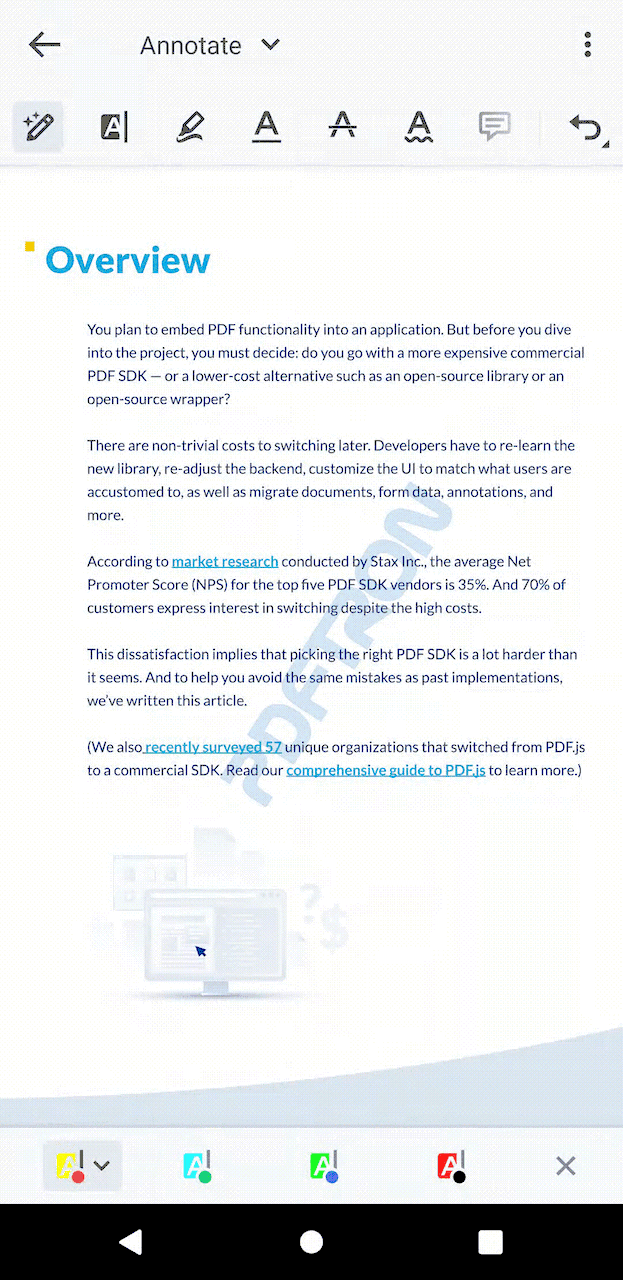
Next step
Trial setup questions? Ask experts on Discord
Need other help? Contact Support
Pricing or product questions? Contact Sales