Product:
Integrate iOS PDF library with Cordova
This project is no longer in development. If you are looking for cross-platform solution, check out React Native or Flutter. If you are looking to add to your current Cordova/Ionic project, check out the WebViewer sample.
This guide will help you integrate a free trial of the Apryse Native Plugin for iOS applications using Cordova. Your free trial includes unlimited trial usage and support from solution engineers.
Note: There are other approaches that can be used to integrate Apryse technology with Cordova. Please see this FAQ page to find out more about the relative strengths of each approach.
Prerequisites
- Node.js and npm
- Cordova CLI
- Xcode
- Apryse iOS SDK
Download the SDK
sh
No trial license key required.
The trial of Apryse Mobile SDK does not require a trial key. A commercial license key is required for use in a production environment. Please contact sales to purchase a commercial key or if you need any other license key assistance.
Keep your license keys confidential.
License keys are uniquely generated. Please make sure that it is not publicly available (e.g. in your public GitHub).
Setup
If you don't already have a Cordova codebase, start one. If you do, then make sure iOS is added as a platform and skip to integration.
- Create a new Cordova project called
pdfhello
sh
- Add iOS as a platform to build the Cordova application for.
sh
Integrate Apryse Native Plugin into your Cordova Application
- Add the
pdftron-cordovaplugin in your project directory.
sh
- From your
PDFNet.dmgdownload, copy the/Lib/folder intopdfhello/platforms/ios/pdfhello/ - Open the project in Xcode. You can do this by double-clicking the
pdfhello/platforms/ios/pdfhello.xcodeprojfile. - Select the project in the left pane and go to the
Generaltab. Scroll down to find theEmbedded Binariessection. Here, addLib/Tools/Tools.frameworkandLib/Framework-dynamic.PDFNet.frameworkfrom theLib/folder you copied into your project. You can do this by dragging them in from Finder or by clicking the+sign to browse your files.
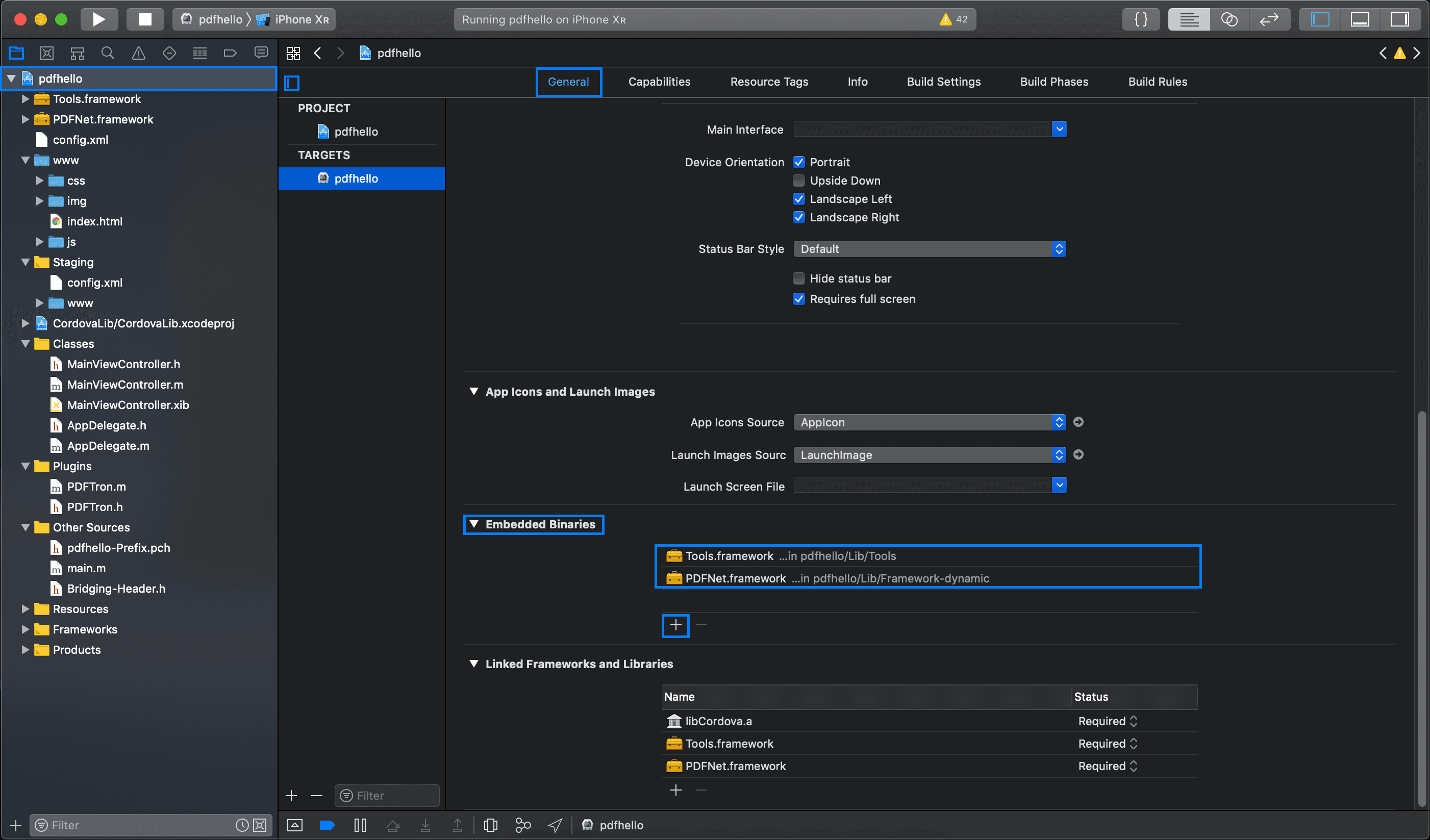
- Go to the
Build Phasestab and click on the+button to add aNew Run Script Phase. Copy and paste the following into the shell command:This will ensure invalid slices are striped from the framework before being submitted to the app store (a longstanding Xcode bug).
Bash
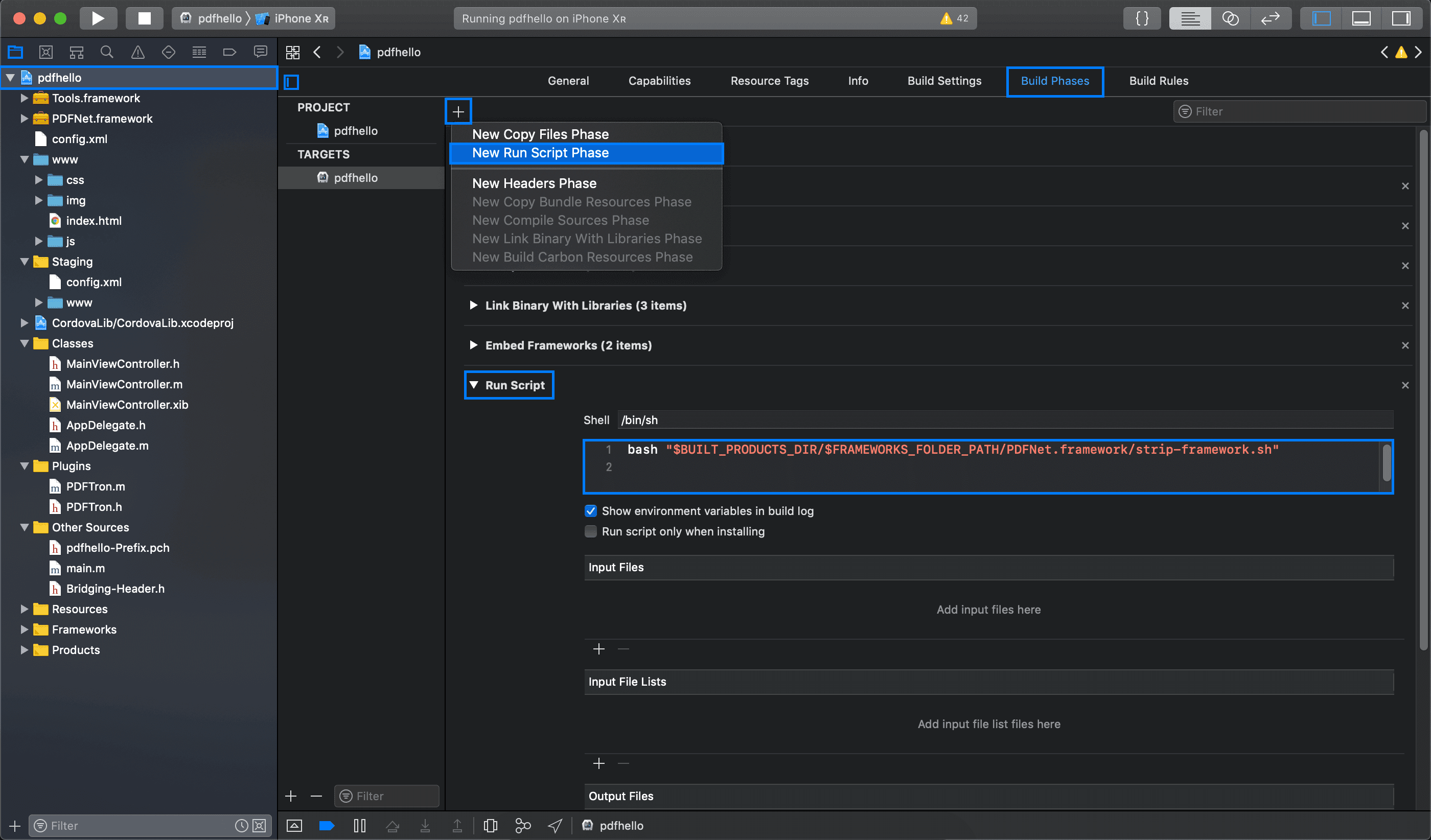
Next step
Did you find this helpful?
Trial setup questions?
Ask experts on DiscordNeed other help?
Contact SupportPricing or product questions?
Contact Sales