Product:
Digital Signature Validation in Android
You can validate signatures in signed documents by verifying signers using the DigitalSignatureListDialog.
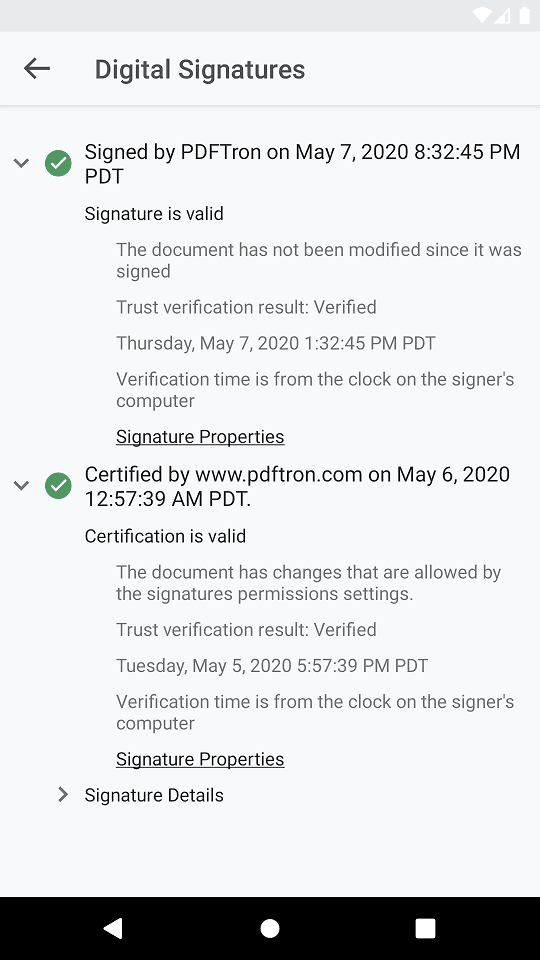
Adding a trusted certificate
Before you can verify signatures in `DigitalSignatureListDialog`, you will need to add your self-signed certificate to the store of trusted certificates using the `DigitalSignatureUtils.addCertificate(Context, File)` method. Certificates added this way will be stored internally and referenced by `DigitalSignatureListDialog` when validating your signatures.
Validating digital signatures
To verify your digital signatures, you can show the DigitalSignatureListDialog using the code below:
In this list, you will be able to view digital signature information such as the signer's name, time of signing, signature validity, etc. Additionally you can tap on Signature Properties to view additional signature details.
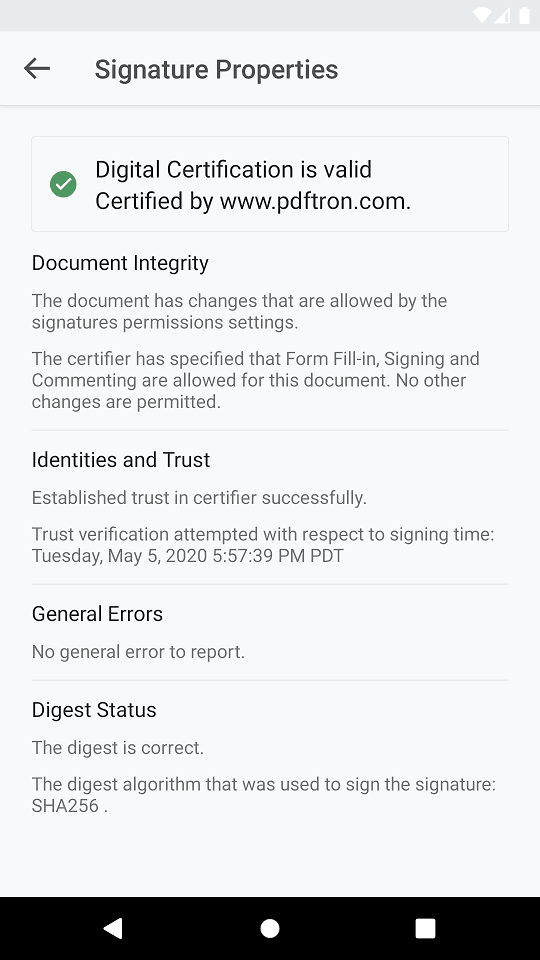
Did you find this helpful?
Trial setup questions?
Ask experts on DiscordNeed other help?
Contact SupportPricing or product questions?
Contact Sales