Product:
Get started integrating Apryse UWP SDK
Welcome to Apryse. This guide will help you integrate a free trial of the Apryse UWP SDK into your Visual Studio projects for UWP applications. You can either integrate Apryse packages automatically using NuGet Package Manager, or install them manually by downloading the SDK. Pick whichever option you prefer, but integrating with NuGet is the recommended approach. Your free trial includes unlimited trial usage and support from solution engineers.
Integrate UWP PDF library with NuGet
Prerequisites
- Visual Studio 2017 or higher.Make sure the
Universal Windows Platform developmentworkload is part of your installation.
No trial license key required.
The trial of Apryse Mobile SDK does not require a trial key. A commercial license key is required for use in a production environment. Please contact sales to purchase a commercial key or if you need any other license key assistance.
Keep your license keys confidential.
License keys are uniquely generated. Please make sure that it is not publicly available (e.g. in your public GitHub).
Setup
- Open a new instance of Visual Studio and create a new Project (
File -> New -> Project...). In the new project dialog, select the language of your choice for UWP development. Call the applicationmyapp-uwp.
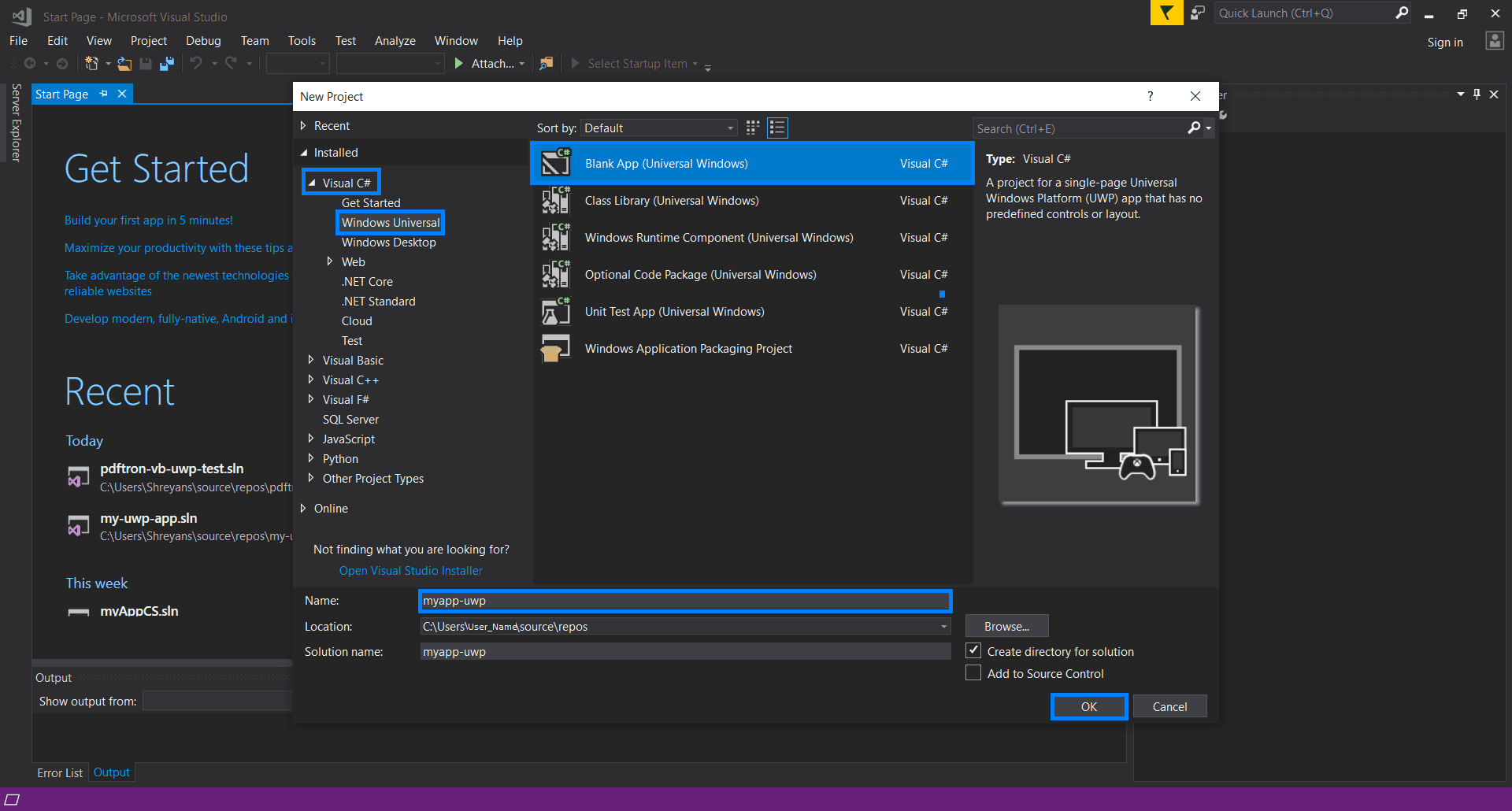
Integrate Apryse into your UWP Application
- Find your project in the Solution Explorer. Right Click on the project and click on
Manage NuGet Packages.... In the package manager, select the Browse tab and search forPDFTron.UWP. Install this package.You can also find the package on nuget.org.
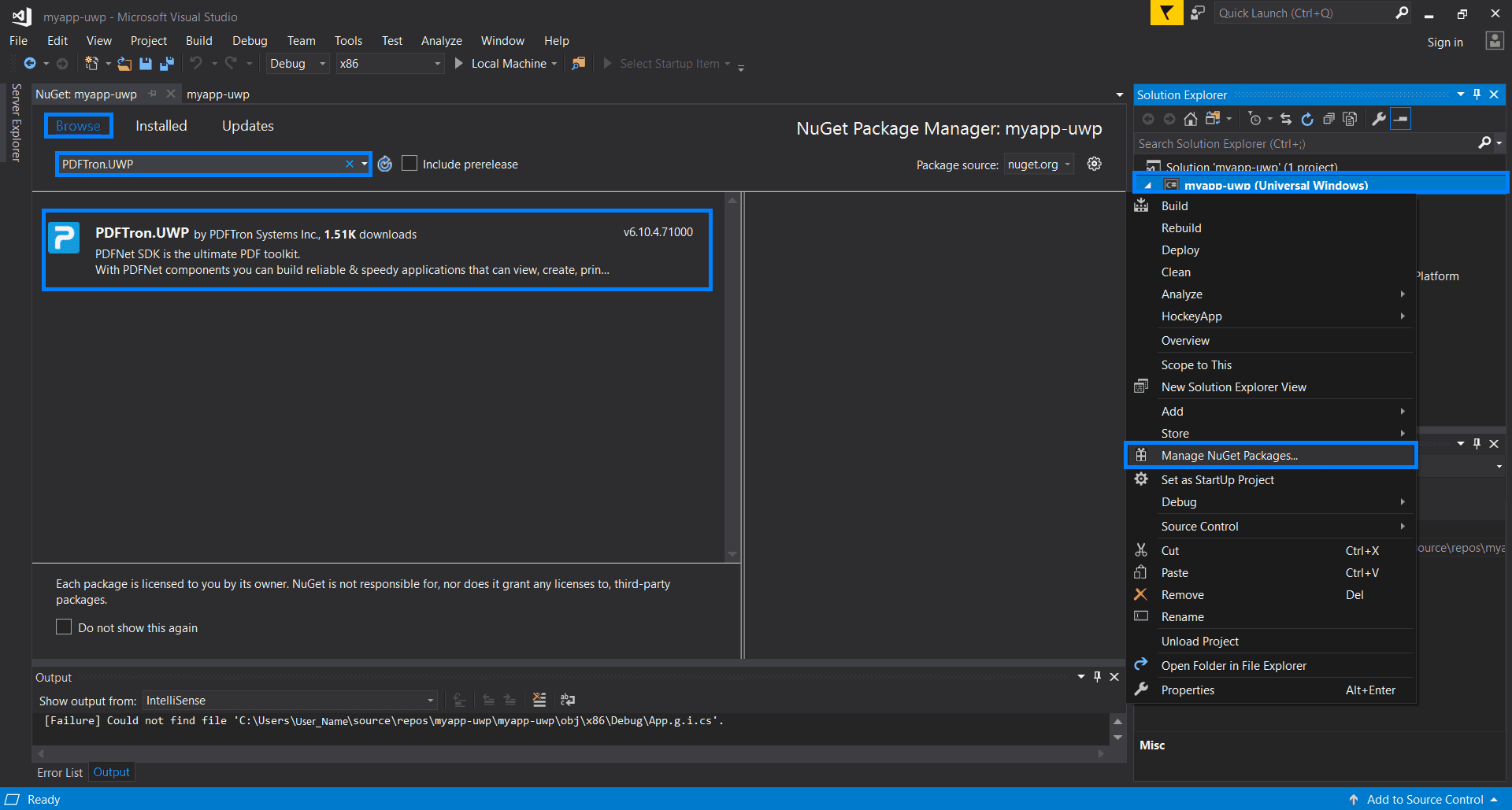
- Open
MainPage.xaml. Replace the contents of the<Grid></Grid>tag with:
XML
Next step
Troubleshooting
Why can't I use "Any CPU" configuration for UWP?
Projects that contain native code cannot use the "Any CPU" configuration
Manually integrating UWP PDF library
Prerequisites
- Visual Studio.Make sure the
Universal Windows Platform developmentworkload is part of your installation. - Apryse's PDF library for UWP:
Download the SDK
No trial license key required.
The trial of Apryse Mobile SDK does not require a trial key. A commercial license key is required for use in a production environment. Please contact sales to purchase a commercial key or if you need any other license key assistance.
Keep your license keys confidential.
License keys are uniquely generated. Please make sure that it is not publicly available (e.g. in your public GitHub).
Setup
- Extract the folder from the .zip file.This article uses
PDFNET_BASEas the path into thePDFNetUWPAppsfolder that you extracted.
sh
- Navigate to
PDFNET_BASE/Lib/and execute thePDFNetUWPApps.vsixfile by double clicking it. When the dialog prompts, click onInstall. TheGlobal Locationinstallation is required.Wait for the installation to finish and close the dialog.
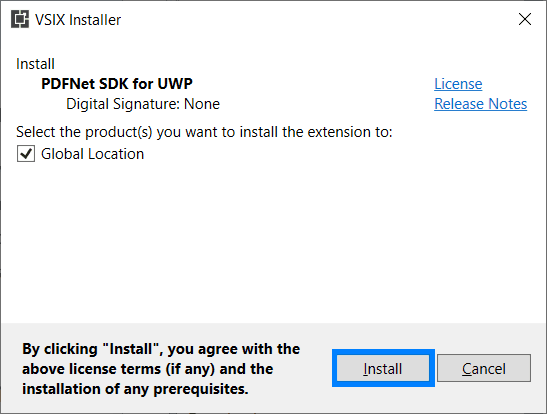
- Open a new instance of Visual Studio and create a new Project (
File -> New -> Project...). In the new project dialog, select the language of your choice for UWP development. Call the applicationmyapp-uwp.
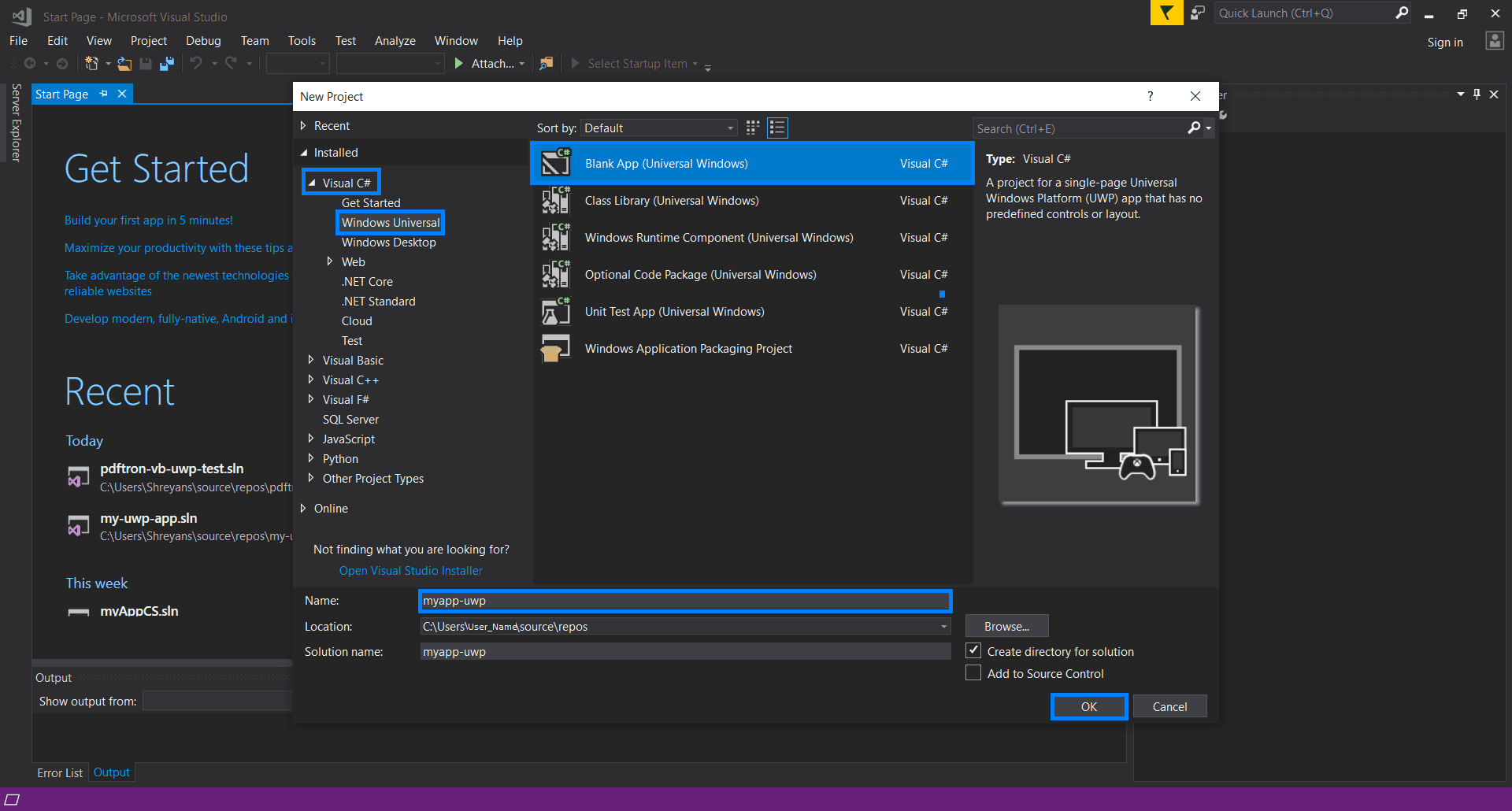
Integrate Apryse into your UWP Application
- Find your project in the Solution Explorer. Right Click on the project and in the menu click on
Properties. In the Configuration manager, select the Build tab. Make sure that the Build target is notAny CPU. - Find the References item in the solution explorer. Right click on it and select
Add Reference.... In the left pane of the dialog, selectUniversal Windows. Then selectExtensionsand in the list that appears, check the box next toPDFNet SDK for UWP.This will allow you to use Apryse related namespaces. If you cannot find this option, see FAQ
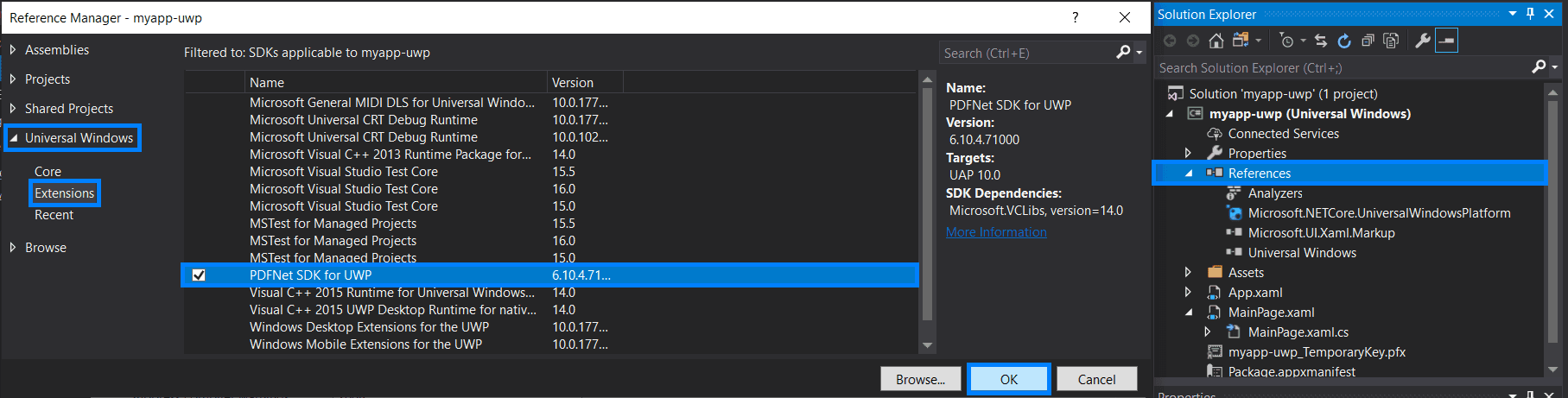
- Open
MainPage.xaml. Replace the contents of the<Grid></Grid>tag with:
XML
Next step
Troubleshooting
Why can't I use "Any CPU" configuration for UWP?
Projects that contain native code cannot use the "Any CPU" configuration
Why can't I see the SDK in the Reference Manager?
You may have to re-install SDK if it cannot be found
Did you find this helpful?
Trial setup questions?
Ask experts on DiscordNeed other help?
Contact SupportPricing or product questions?
Contact Sales