Product:
Redact
There are two options to perform redaction. First is using a UI component that provides tools to select text or create regions interactively. Second is an API guide to programmatically apply redactions.
Redact PDFs on iOS
Overview
Redaction typically involves removing sensitive content within documents for safe distribution to courts, patent and government institutions, the media, customers, vendors or any other audience with restricted access to the content. The redaction process in Apryse consists of two steps:
- Content identification: A user applies redact annotations that specify the pieces or regions of content that should be removed. The content for redaction can be identified either interactively (e.g. using
PTPDFViewCtrl) or programmatically (e.g. usingPTTextSearchorPTTextExtractor). Up until the next step is performed, the user can see, move and redefine these redact annotations. - Content removal: Using
PTRedactorthe user instructs Apryse to apply the redact regions, after which the content in the area specified by the redact annotations is removed. The redaction function includes a number of options to control the style of the redaction overlay (including color, text, font, border, transparency, etc.).
Apryse Redactor makes sure that if a portion of an image, text, or vector graphics is contained in a redaction region, that portion of the image or path data is destroyed and is not simply hidden with clipping or image masks.
Apryse API can also be used to review and remove metadata and other content that can exist in a PDF document, including XML Forms Architecture (XFA) content and Extensible Metadata Platform (XMP) content.
Built-in redaction tool
The Tools framework comes with PTTextRedactionCreate and PTRectangleRedactionCreate tools that allow redaction on any region or through text selection.
Text redaction | Rectangular redaction |
|---|---|
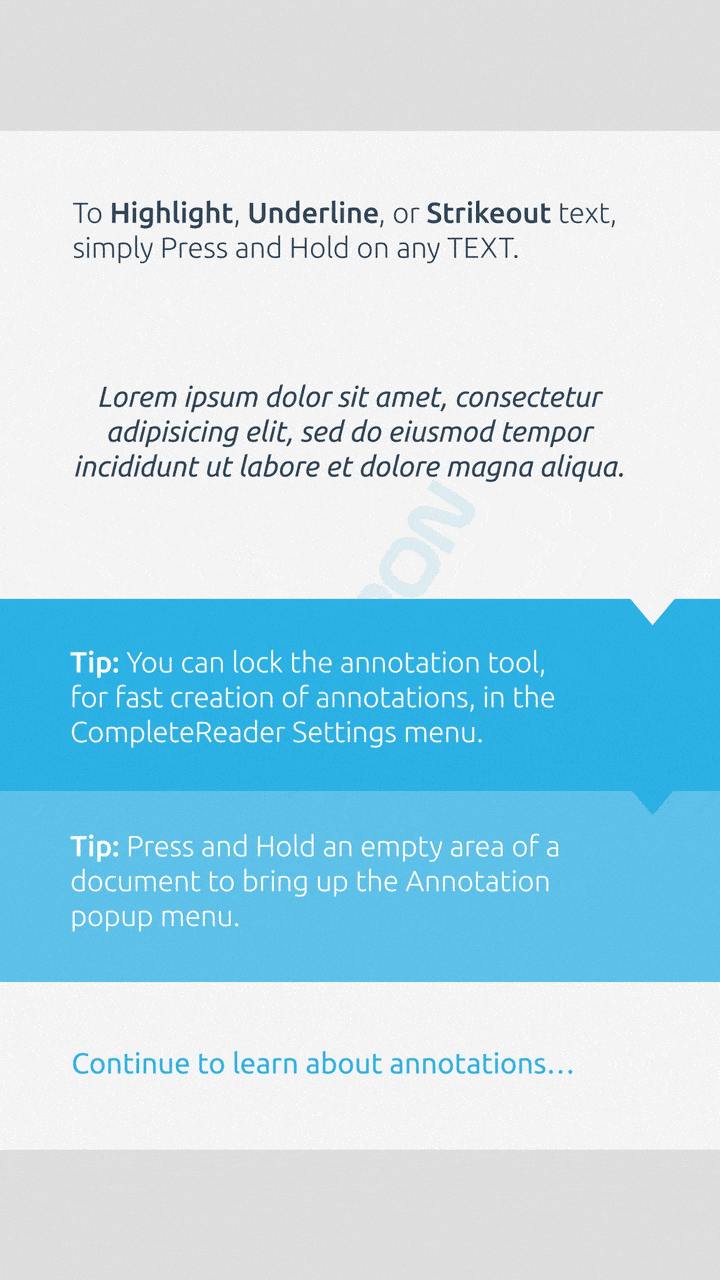 | 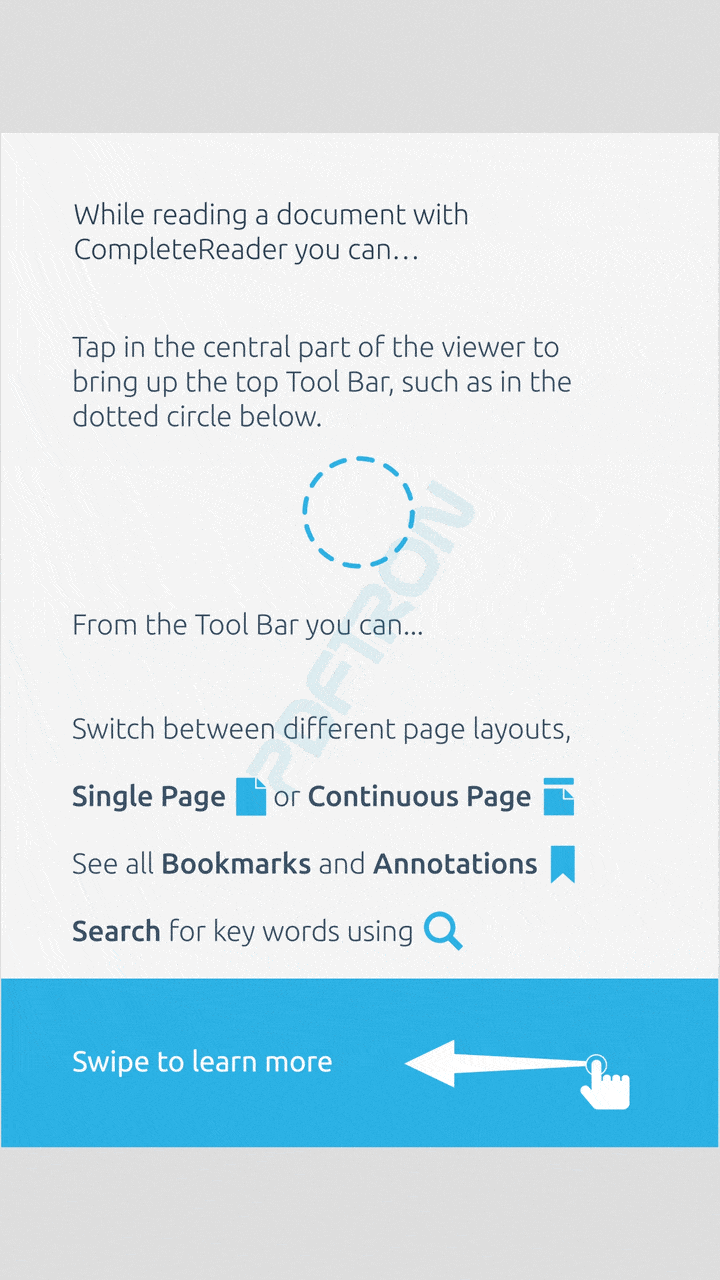 |
The built-in redaction tool will continue to improve in the near future.
Next steps
Keep in mind that Apryse's redact feature can do much more! See related topics here:
- Redact sample
PTRedactorAPI reference
API to programmatically redact PDFs on iOS
To redact content from a PDF document.
PDF redaction
Full code sample which shows how to use pdftron.PDF.Redactor to remove potentially sensitive content within PDF documents.
About redactor
Apryse Redactor makes sure that if a portion of an image, text, or vector graphics is contained in a redaction region, that portion of the image or path data is destroyed and is not hidden with clipping or image masks. Apryse SDK API can also be used to review and remove metadata and other content that can exist in a PDF document, including XML Forms Architecture (XFA) content and Extensible Metadata Platform (XMP) content.
The redaction process in Apryse SDK consists of two steps:
1. Content identification
A user applies redact annotations that specify the pieces or regions of content that should be removed. The content for redaction can be identified either interactively (e.g. using ‘pdftron.PDF.PDFViewCtrl’ as shown in PDFView sample) or programmatically (e.g. using ‘pdftron.PDF.TextSearch’ or ‘pdftron.PDF.TextExtractor’). Up until the next step is performed, the user can see, move and redefine these annotations.
2. Content removal
Using ‘pdftron.PDF.Redactor.Redact()’ the user instructs Apryse SDK to apply the redact regions, after which the content in the area specified by the redact annotations is removed. The redaction function includes number of options to control the style of the redaction overlay (including color, text, font, border, transparency, etc.).
Did you find this helpful?
Trial setup questions?
Ask experts on DiscordNeed other help?
Contact SupportPricing or product questions?
Contact Sales