Product:
Get started
Samples
Basic operations
Learn more
Viewer
UI Customization
Annotation
Collaboration
MS Office
Conversion
PDF/A
Forms
Generate
Page manipulation
Editing page content
Extraction
Digital signature
Search
Bookmarks
Compare files
Optimization
Layers (OCGs)
Measurement
Print
Redaction
Security
Portfolios
Low-level PDF API
Changelogs
View documents using PTPDFViewCtrl with Apryse iOS SDK
Displaying a PDF
The easiest way to display a PDF is using a PTDocumentController. The PTPDFViewCtrl is a low-level control that may be used when a higher level of customization is required.
About PTPDFViewCtrl
The PTPDFViewCtrl is a UIView that displays a PDF.
If your app is displaying a PDF, a PTPDFViewCtrl will be used in one of two ways:
- Directly, by adding it as a subview to another view in your app.
- As a component piece of a
PTDocumentControllerorPTTabbedDocumentViewController. (It is accessible via thepdfViewCtrlproperty.)
Use PTPDFViewCtrl as a stand-alone component
- These instructions assume that you've initialized Apryse.
- Add a PDF to your project, by dragging it into the project's left side panel. Ensure that it will be copied into the bundle's resources by checking that it is listed under the Copy Bundle Resources section of the project's Build Phases. (If it is not present here, add it using the '+' button.)The file
sample.pdfhas been added to the project, and will be copied into the bundle.
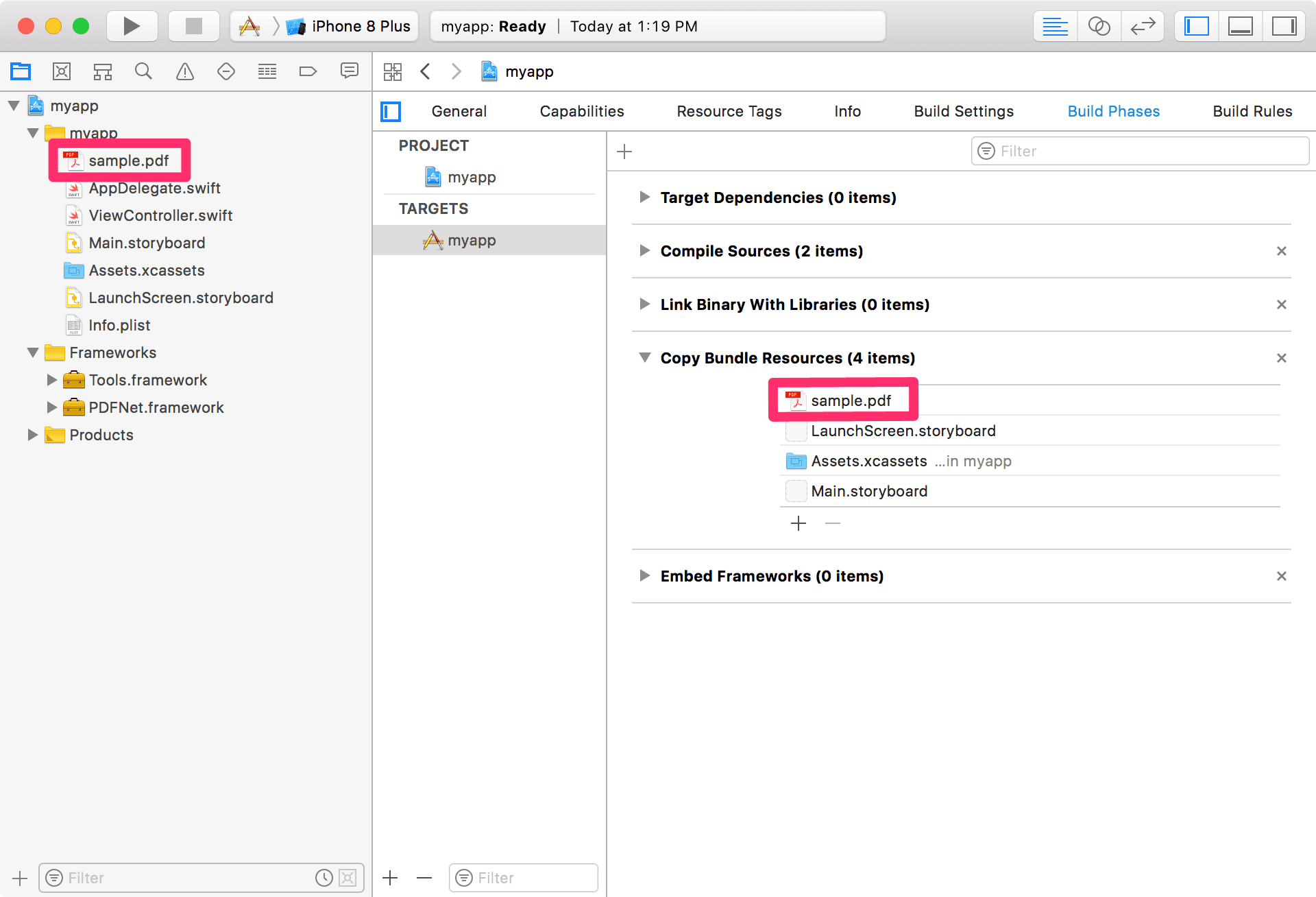
- Instantiate a new
PTPDFDoc:
- Create a new
PTPDFViewCtrland add it as a child to the current view:Running the app will now display the PDFsample.pdf. However, it will not support annotation creation, editing, text selection, or any other UI aspect that is handled by Tools.framework . To add support for annotations and text selection you need to incorporate the tools framework .
Did you find this helpful?
Trial setup questions?
Ask experts on DiscordNeed other help?
Contact SupportPricing or product questions?
Contact Sales