Product:
Themes (Android)
You can use preset themes or choose custom page color modes.
Day and night themes in Android
This tutorial only applies to Xamarin.Android.
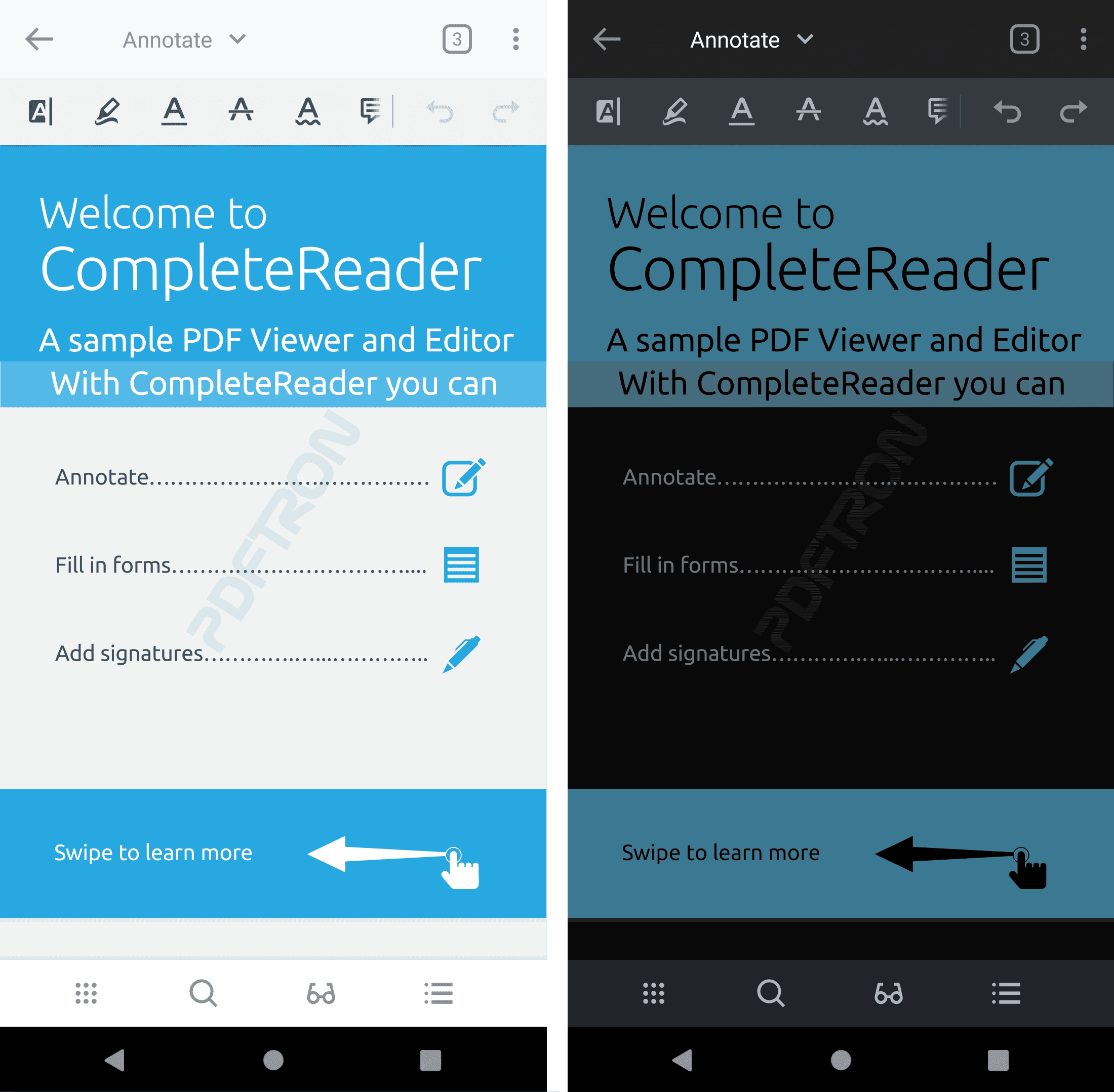
AppCompat has a new theme called DayNight since Support Lib 23.2.0. So, if your activity's theme extends from one of the DayNight variants then you can switch between dark theme and light theme in your activity as follows.
C#
As you can see, to take any effect for changing night mode the activity should be re-created.
You can also have different styles for device day/night modes by creating new resources for night. This involves adding a new directory to the resources folder, using the night qualifier, to re-define the resources. In the following example, primary colors and accent color are different in day and night mode:
res/values/styles.xml
XML
res/values-night/styles.xml
XML
Page color mode
PDFViewCtrl has three special color modes: night mode, inverted color mode, and custom color mode. In night mode, colors are adjusted to improve reading at night, in inverted color mode, all colors are inverted, and in custom color mode, you can set a custom color for text and the background color.
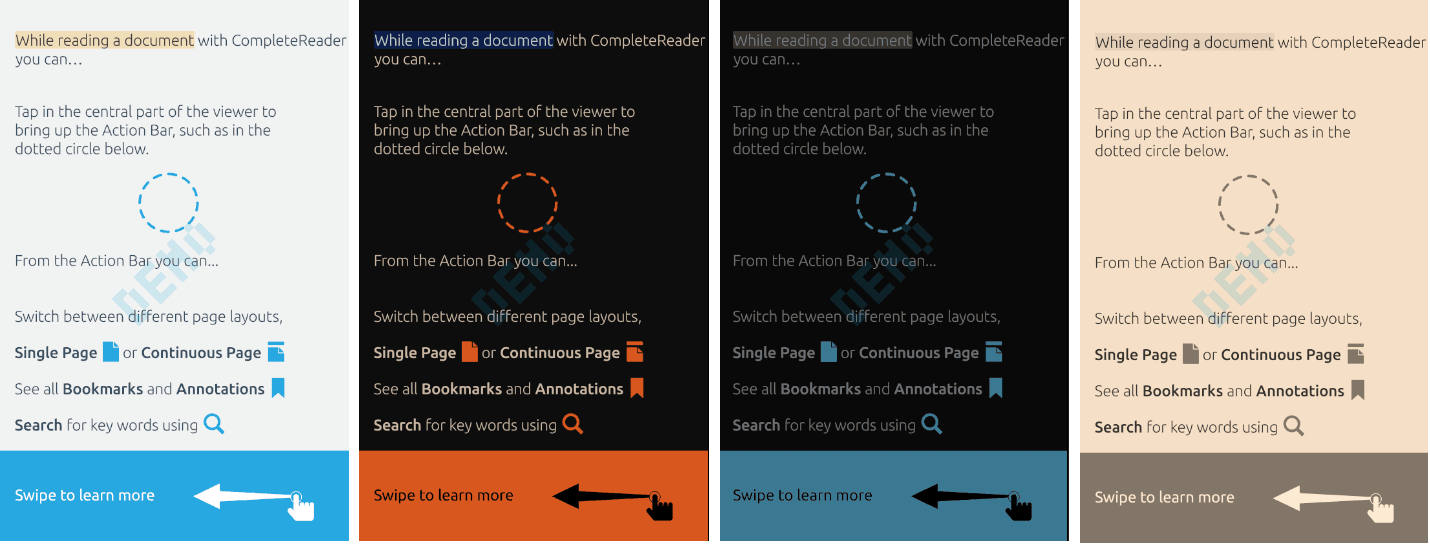
Color modes from left to right: normal color mode, inverted color mode, night mode and custom color mode.
Set the color mode
To set the color mode:
- Find the constant value of the color mode
Color mode | Constant value |
|---|---|
Normal color mode | |
Night mode | |
Inverted color mode | |
Custom color mode |
|
- Call
SetColorPostProcessMode. - Optionally, set the
PDFViewCtrlbackground color for the best visual result. You can set background color by callingSetClientBackgroundColor(Xamarin.Android) orSetBackgroundColor(Xamarin.iOS).For example, set the background color to black for night mode:
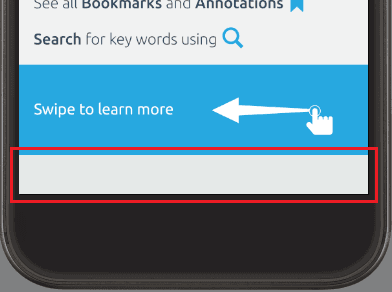
C#
- If you are using
postprocess_gradient_map, callPDFViewCtrl.SetColorPostProcessColorsto set the white and black points. For example, for a sepia effect, try:
C#
- Update
PDFViewCtrlto redraw the contents:Sample result when usingpostprocess_gradient_mapand a light/dark brown for the white/black color:
C#
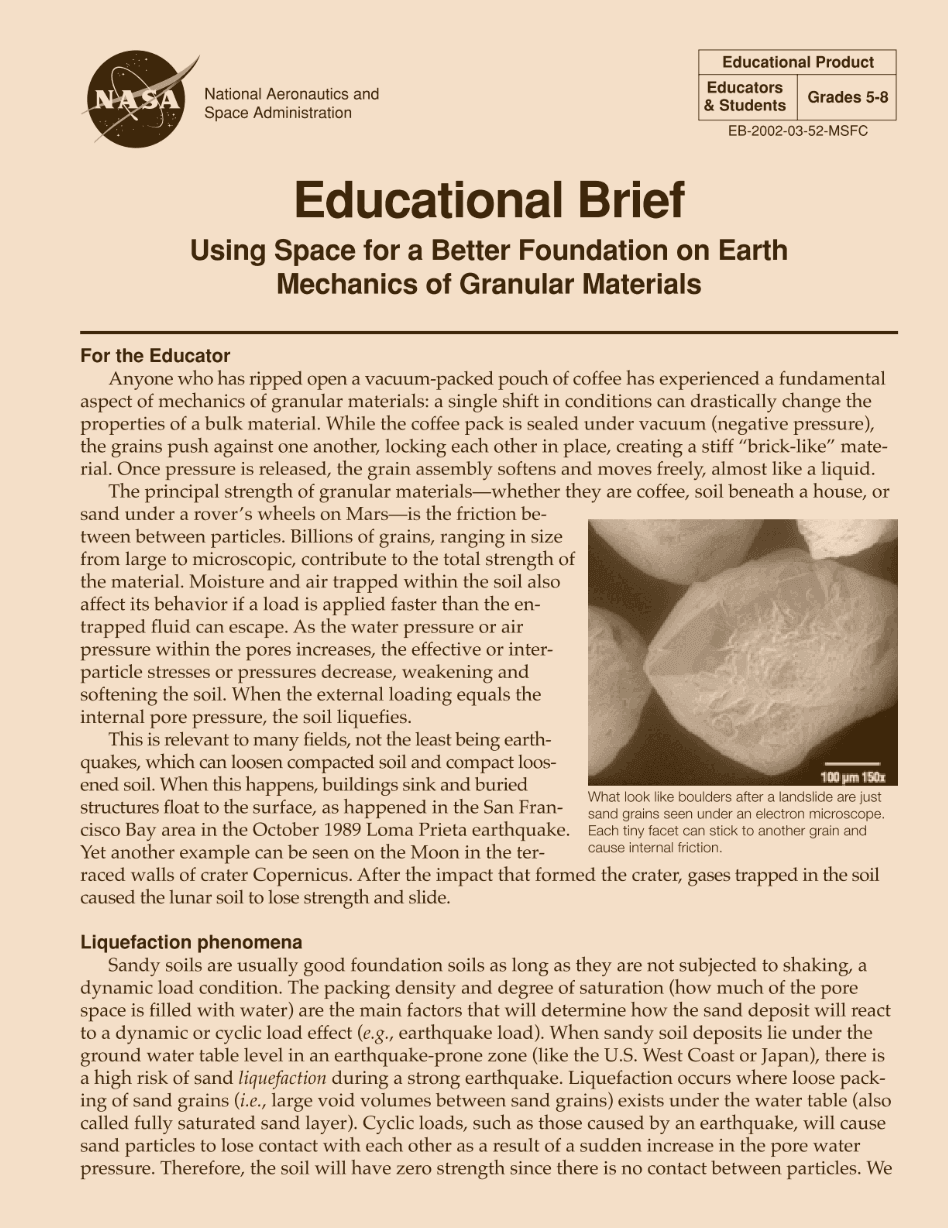
Did you find this helpful?
Trial setup questions?
Ask experts on DiscordNeed other help?
Contact SupportPricing or product questions?
Contact Sales