Product:
User-defined bookmarks in Xamarin
This tutorial only applies to Xamarin.Android. See Xamarin.iOS equivalent here .
User-defined bookmarks are an Apryse specific feature that may not show in other PDF viewer applications. If you want to manage PDF bookmarks so that they can be processed in other standard PDF viewers, see the document outline guide .
The UserBookmarkDialogFragment displays a list of user-defined bookmarks that can be used to navigate the document.
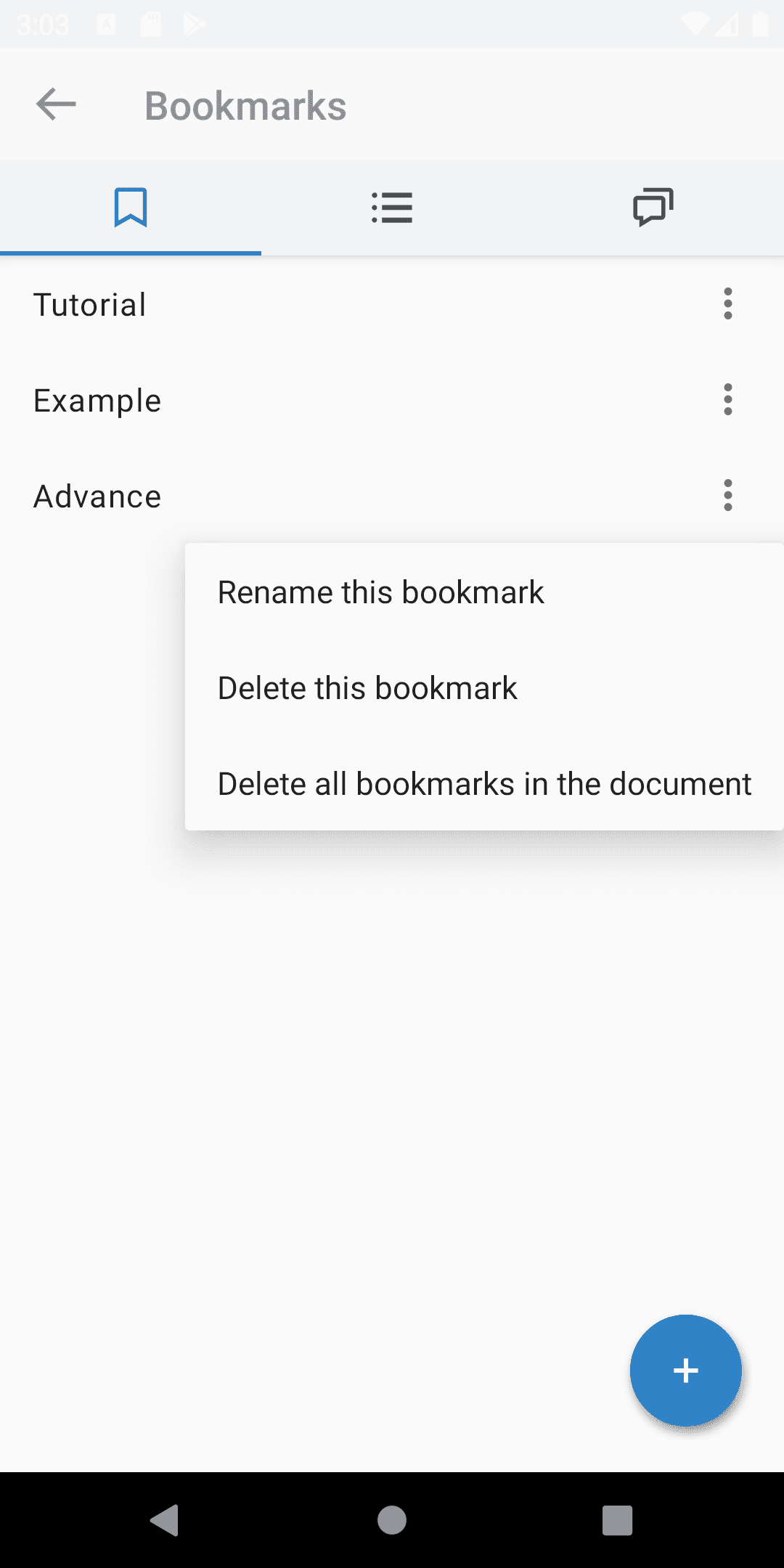
Show user bookmark dialog
To show a user bookmark dialog fragment in your activity, create a new instance of UserBookmarkDialogFragment by calling newInstance() and setting the PDFViewCtrl:
C#
Listener
You can set a listener to be notified when a user bookmark is clicked by calling setUserBookmarkListener(UserBookmarkDialogListener).
Read-only
If the document has write access, users can add new user bookmarks using floating action button. To specify whether the document is read-only call setReadOnly(boolean).
Import and export
It is possible to import and export user bookmarks in JSON format. Typical use case is to save and load the user bookmarks JSON from a server.
The user bookmark JSON is a dictionary with page indices as keys and the bookmark title as the values. For example: {"0":"Bookmark 1","2":"Bookmark 2"}. Behaviour is undefined otherwise. Note that the page indices will be 0-indexed similar to XFDF.
C#
Did you find this helpful?
Trial setup questions?
Ask experts on DiscordNeed other help?
Contact SupportPricing or product questions?
Contact Sales