Product:
Adding measurement tools to viewer in Android
By default, creating and editing measurement annotations in the drop-in components DocumentActivity and PdfViewCtrlTabHostFragment2 are automatically enabled unless disabled using ToolManagerBuilder. You can learn more about configuring ToolManager here.
To create a measurement annotations, tap and hold on an area of the PDF without any text or annotations to bring up the long-press quick menu. Then find a group called Measure in the overflow menu.
There are three measurement tools:
- Distance: RulerCreate
- Perimeter: PerimeterMeasureCreate
- Area: AreaMeasureCreate
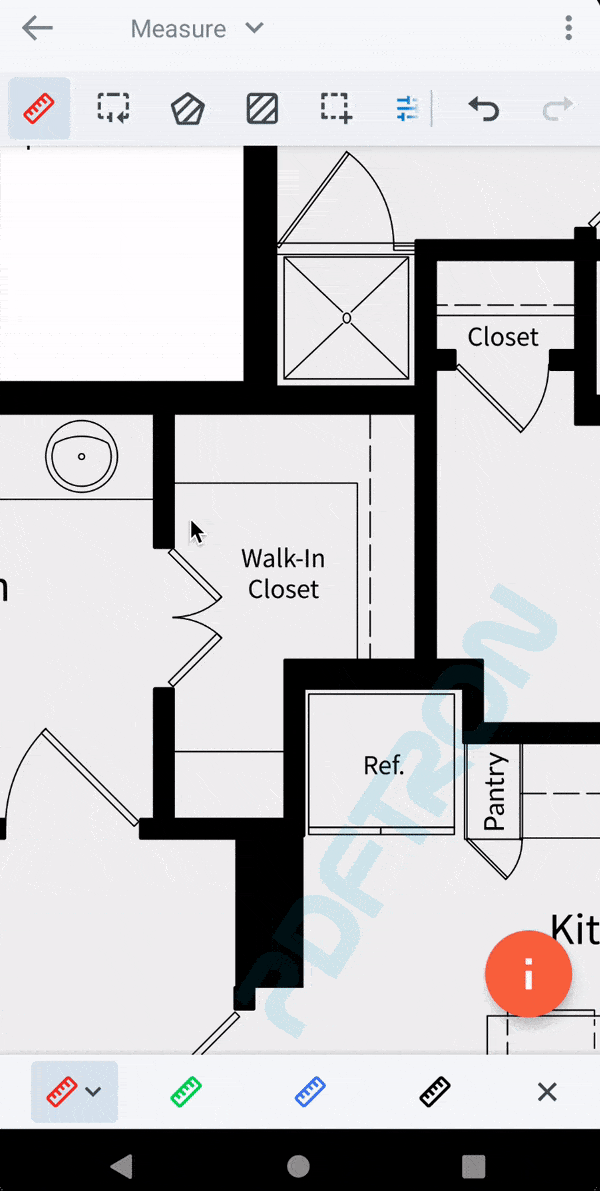
Enable end point snapping
Snapping is useful when you want to precisely place annotations in documents by snapping them to lines & objects. The point snapping API can be used to easily place annotations to the exact location.
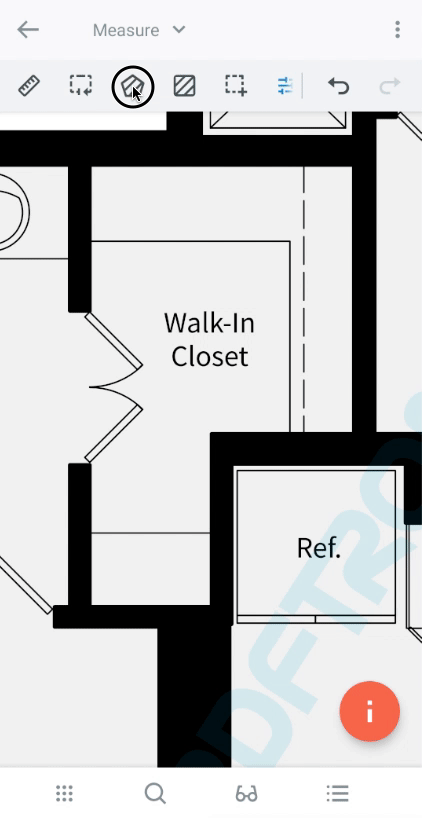
This is disabled by default and can be enabled as follows:
Calibration
The Calibrate menu option for measurement annotations allows you to determine a PDF's scale, enabling accurate measurements.
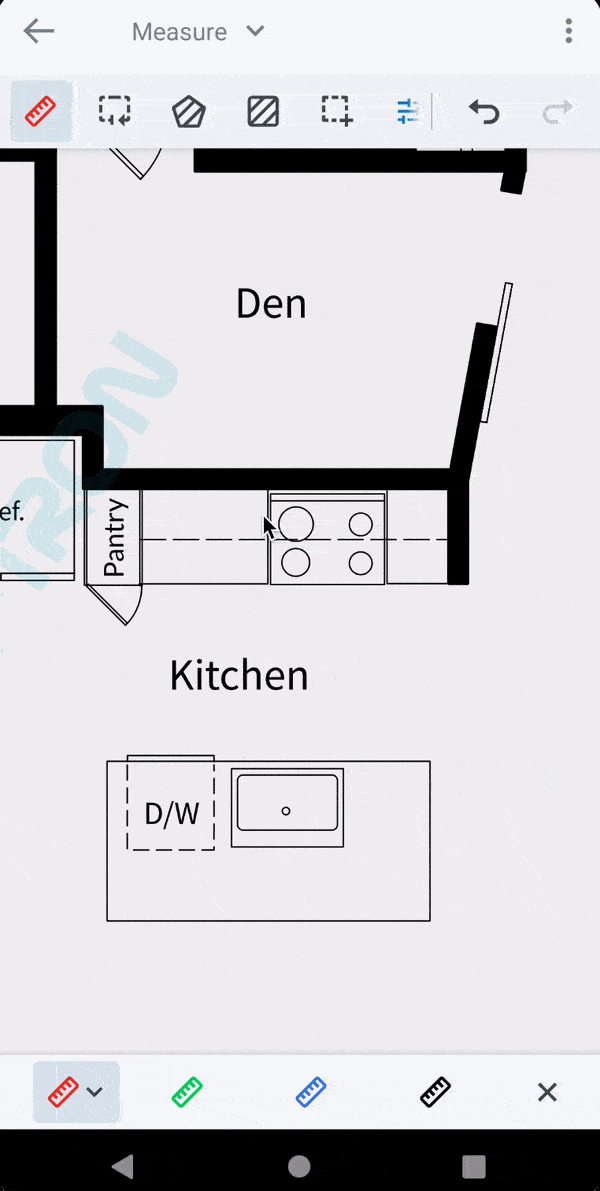
Did you find this helpful?
Trial setup questions?
Ask experts on DiscordNeed other help?
Contact SupportPricing or product questions?
Contact Sales