Product:
Installation & Setup for CosEdit
Apryse’s CosEdit is supplied as a download from a distributor or directly from docs.apryse.com. Simply download and run the CosEdit .exe installer file. At this point, the CosEdit Setup Wizard will appear.
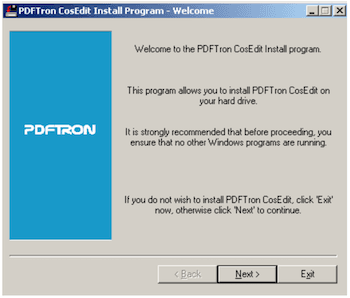
Simply, click ‘Next’ and the installer will guide you through the steps required to complete the installation of CosEdit on your computer.
To register the software, you will need to supply the registration information as was provided to you after purchasing a license for the software. The registration information will include: �
- Your Full Name
- Company Name
- The activation key (i.e. serial number)
Enter the information and select OK.
Entering this information will immediately register your software and provide you with a licensed and fully functioning version of CosEdit.
Demo Version Installation
If you wish to evaluate the product, you can download the demo version of the product without any serial number or license key. Click on the CosEditDemo installer file to begin installation, download and run the .exe file to begin installation. This will provide you with a working copy of the application. The evaluation version has several features turned off. In particular, the File Save feature is disabled.
Uninstalling CosEdit
To remove CosEdit from a Windows computer:
- Select Settings > Control Panel from the Start menu.
- In the Control Panel click Add/Remove Programs and select PDFtron CosEdit in the list.
- Click the Add/Remove button to remove the program. A confirmation prompt is displayed.
Alternatively, you can also remove CosEdit from a Windows computer by simply deleting the CosEdit folder.
Did you find this helpful?
Trial setup questions?
Ask experts on DiscordNeed other help?
Contact SupportPricing or product questions?
Contact Sales