Product:
Quick Menu
You can use a quick menu in the document viewer.
Annotation popup menu with long-press in Xamarin.Android
This tutorial only applies to Xamarin.Android.
QuickMenu is a convenient annotation popup menu that appears when a user long-presses on a blank space or on text contained in a PDFViewCtrl. It extends RelativeLayout and is a child view of PDFViewCtrl.
Action | Menu |
|---|---|
Long-press on blank space | 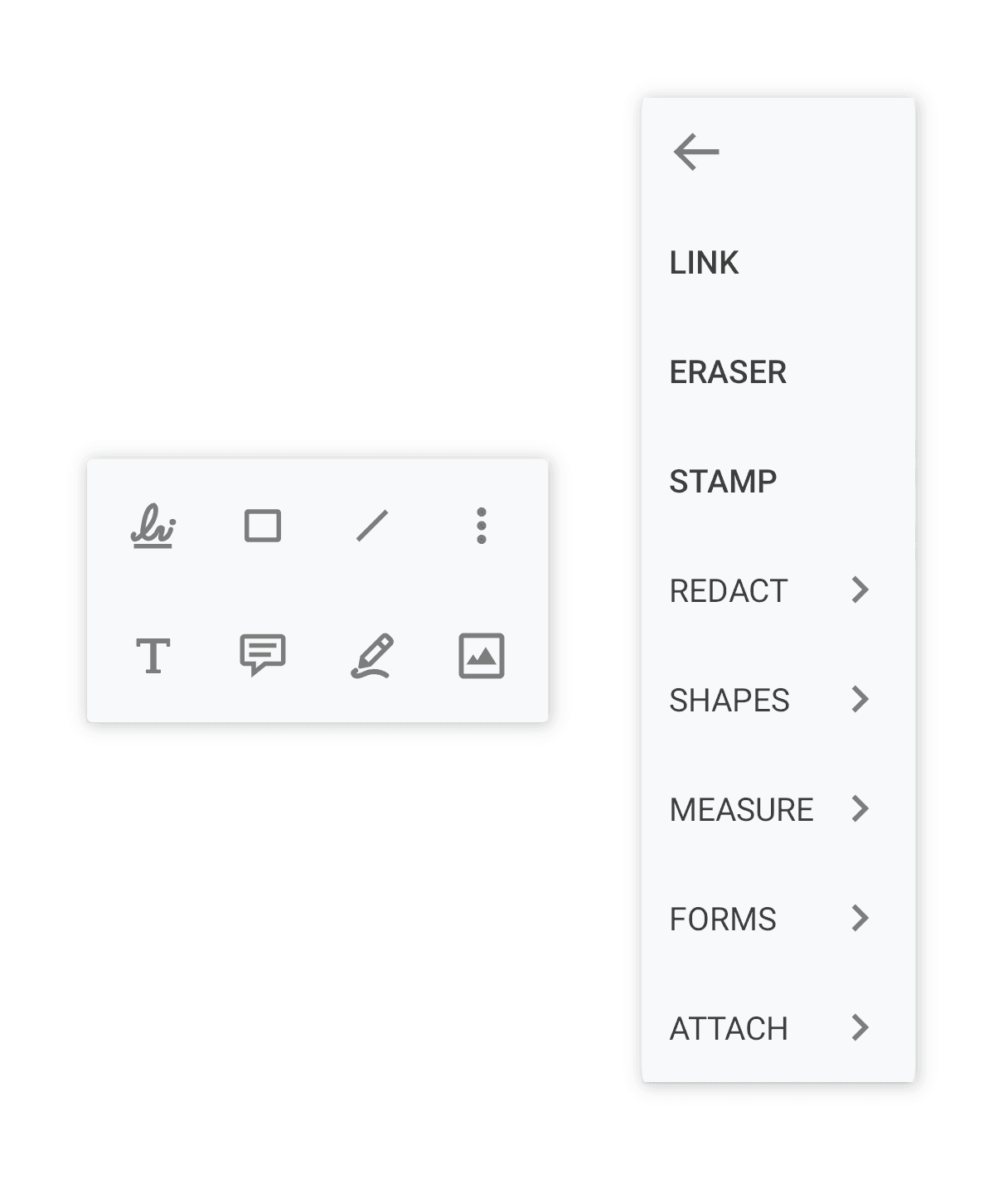 |
Long-press on text | 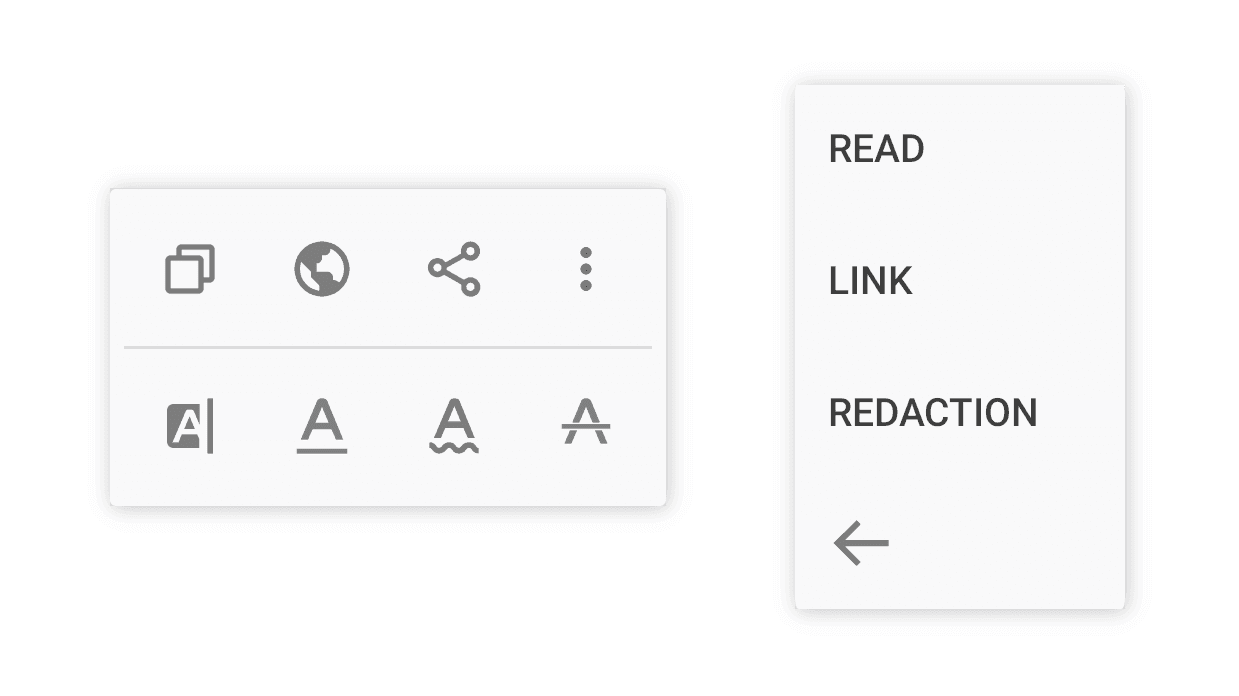 |
To learn more about each icon, see the icon cheat sheet .
To learn how to customize the quick menu, see the customize quick menu guide .
Quick menu events
A number of events may be raised when a user interacts with the quick menu. For example, events will be raised when the quick menu is shown, dismissed, or when a quick menu item is clicked. .
If your activity is using PdfViewCtrlTabHostFragment2 for viewing PDF files, you can set your listener by calling:
C#
Or you can register the listener using the ToolManager:
C#
Hide quick menu items
If there are tools that you would like to remove from the quick menu, you can hide them by calling ToolManager.DisableToolMode:
C#
Then, when you long-press on text you will see:
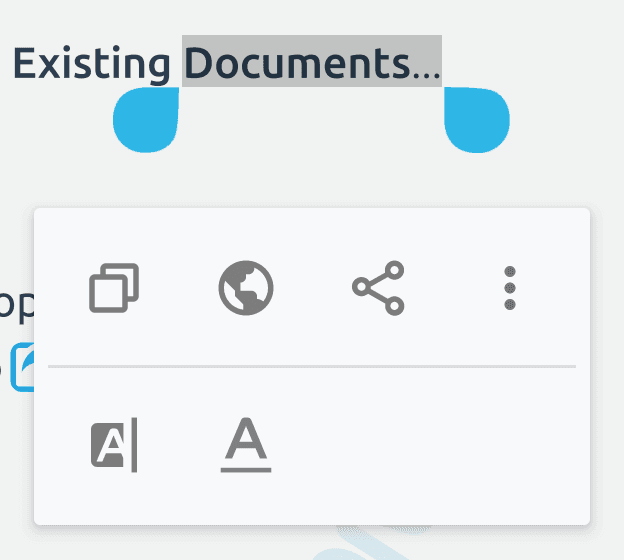
ToolMode icon mapping table
Icon | ToolMode |
|---|---|
| |
| |
| |
| |
| |
| |
| |
| |
| |
| |
| |
| |
| |
| |
| |
| |
| |
| |
| |
| |
| |
|
Disable quick menu
If you would like to hide the long press quick menu entirely, you can do so by calling ToolManager.SetDisableQuickMenu. For example:
C#
Did you find this helpful?
Trial setup questions?
Ask experts on DiscordNeed other help?
Contact SupportPricing or product questions?
Contact Sales