Product:
Adding Tools to your UWP Viewer
This guide demonstrates how to set up the Tools library project. To begin using the Tools framework, you must have first added it to your project and set up the PDFViewCtrl.
- This basic viewer doesn't support, for example, text selection out of the box. For this, we will need the tools that come with the package. First, we will add a new reference to the tools library. The tools library is shipped as part of the samples that come with the SDK. We can include the tools project in this solution.
In the solution explorer, right click on the PDFNetSample solution and select Add -> Existing Project... Navigate to the folder where the PDFNet package was unzipped, Open the Samples Folder and then the PDFViewCtrlTools_VS2015 Folder. Inside here you should find PDFViewCtrlTools_VS2015.csproj. Select it and select Open.
Adding the PDFViewCtrlTools Project to the solution
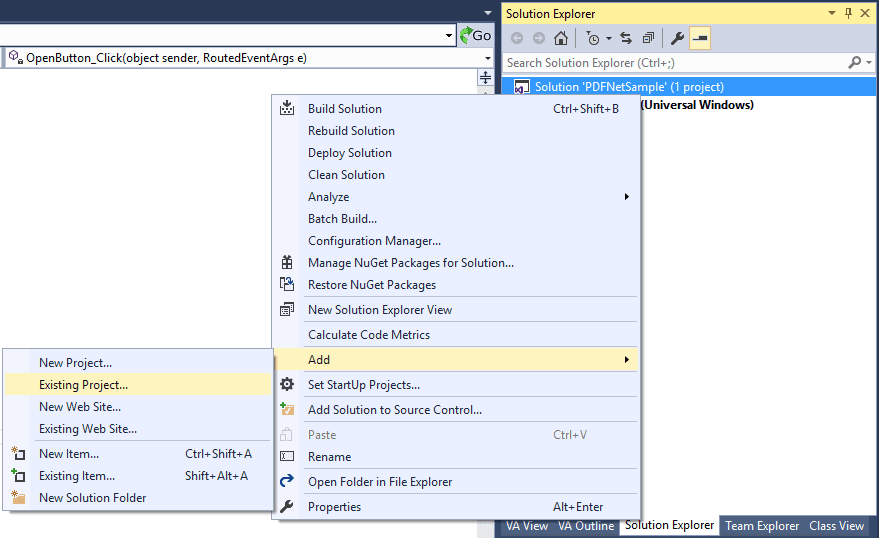
- Now, we want to add this project as a reference used by PDFNetSample. We can do this in a similar way to how we added PDFNet for Windows Universal Apps. In the solution explorer, in the PDFNetSample project, right click on References and select "Add Reference..." In the dialog, select Project -> Solution and find PDFViewCtrlTools_VS2015 in the list. Select it and add it by clicking OK.
- Now that we have the library, we need to create a ToolManager and attach the PDFViewCtrl to it. Declare another member variable in MainPage.xaml.cs next to MyPDFViewCtrl.
pdftron.PDF.Tools.ToolManager MyToolManager; ```
sh
public MainPage() { ... MyToolManager = new pdftron.PDF.Tools.ToolManager(MyPDFViewCtrl); } ```
Did you find this helpful?
Trial setup questions?
Ask experts on DiscordNeed other help?
Contact SupportPricing or product questions?
Contact Sales