Product:
Show a document in an Activity
This tutorial only applies to Xamarin.Android.
Apryse's Android SDK ships with DocumentActivity, an all-in-one document reader and PDF editor. In addition to PDF files, it also supports viewing other file formats such as .docx, .doc, .pptx, .xlsx, .md, .cbz and various image formats. In this activity you can also read, annotate, sign, fill in PDF forms and more.
DocumentActivity extends Android's AppCompatActivity and follows Material design guidelines.
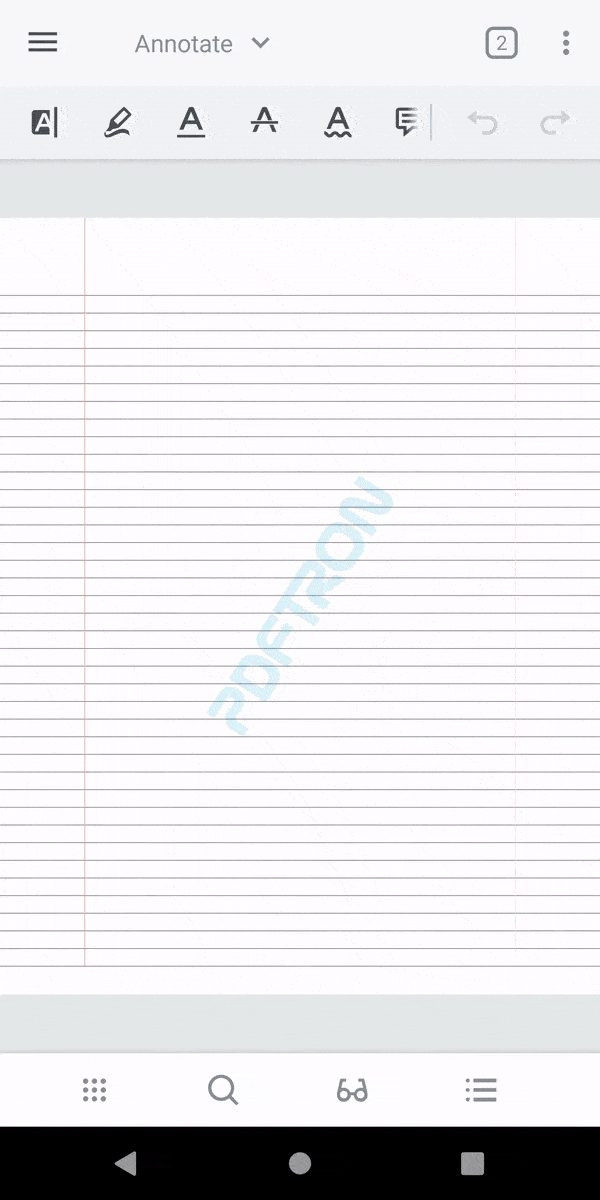
Prerequisites
- Integrated Apryse into your project and added the
PDFTron.Android.ToolsNuGet package into your project. - Minimum API: 16 (using AndroidX)
- Compile API: 35
- Recommended target API: 35
No trial license key required.
The trial of Apryse Mobile SDK does not require a trial key. A commercial license key is required for use in a production environment. Please contact sales to purchase a commercial key or if you need any other license key assistance.
Keep your license keys confidential.
License keys are uniquely generated. Please make sure that it is not publicly available (e.g. in your public GitHub).
Step 1: Update AndroidManifest.xml
- In order to support all the features in
DocumentActivity, we will need to add the Android permissions listed in this table. However if you would like to disable certain features and customize your document viewer, you should leave out unnecessary permissions.
Storage permission
Please note that from Android 6.0 (API 23) and up, applications need to request storage permission at runtime before accessing any files on device.
- Enable
largeHeap:
XML
If your app is targeting Android SDK version 28 or higher, you will need to add the android:usesCleartextTraffic="true" attribute in your application tag to open HTTP files in the viewer. If you are only working with HTTPS files, this is not required.
- If you have not done so already, add your license in the
AndroidManifest.xmlfile, and also declareDocumentActivityin the manifest file. The finalAndroidManifest.xmlfile should look something like this:
XML
Step 2: Launch the viewer
Launch DocumentActivity by specifiying a local file path, an HTTP/HTTPS url, or a Content Uri:
C#
Step 3: (Optional) Customize the viewer
- If you would like to customize the appearance of the viewer activity, define
PDFTronAppThemeinres/values/styles.xml:You can learn more about this in the customize the viewer's theme guide .
XML
DocumentActivity uses the AppCompat theme for material colors. Make sure that the value of android:theme in your activity tag also extends the AppCompat theme.
- Also, if you would like to customize the UI components in
DocumentActivity, you can useViewerConfig.Builder. For example:For details on customizing the UI and usingViewerConfig.Builder, check out the configuration tutorial .
C#
Did you find this helpful?
Trial setup questions?
Ask experts on DiscordNeed other help?
Contact SupportPricing or product questions?
Contact Sales