Product:
Platforms
Frameworks
Languages
C++ PDF library integration
Welcome to Apryse. C++ for the Apryse SDK is cross-platform and supported on Windows and Linux. To get started, choose your preferred platform from the tabs below.
Windows C++ PDF library integration
This guide will help you run Apryse samples and integrate a free trial of the Apryse SDK into C++ applications on Windows. Your free trial includes unlimited trial usage and support from solution engineers.
Prerequisites
- Visual Studio Make sure that the
Desktop development with C++workload andWindows 8.1 SDKare part of your installation. This guide will use Visual Studio 2017. The Troubleshooting section has information about other versions. - Apryse's C++ PDF library for Windows:
Download the SDK
download Windows 64-bit Apryse SDK
Run Apryse SDK in production
A commercial license key is required for use in a production environment. Please contact sales to purchase a commercial key or if you need any other license key assistance.
Keep your commercial license key confidential.
License keys are uniquely generated. Please make sure that it is not publicly available (e.g. in your public GitHub).
Initial setup
- Extract the folder from the .zip file.
This article uses PDFNET_BASE as the path into the folder that you extracted.
sh
- Get your Apryse trial key.
License Key
Apryse collects some data regarding your usage of the SDK for product improvement.
If you wish to continue without data collection, contact us and we will email you a no-tracking trial key for you to get started.
Run the samples
Navigate to the location of extracted contents. Find and enter the Samples folder (PDFNET_BASE/Samples). Here you can find sample code for a large number of features supported by the Apryse SDK.
Find Samples_VC20XX.sln inside the Samples folder and open it with Visual Studio. Choose the appropriate solution based on your Visual Studio installation.
Run a specific sample
- Find the sample you want to run and set it as the Startup project.If you're running into issues, see the Troubleshooting section.
- Run the project.
Run all samples
- Make sure that the target type for the debugger is set to the right type for your machine and your Apryse SDK Download. Click on Local Windows Debugger to run all the samples.
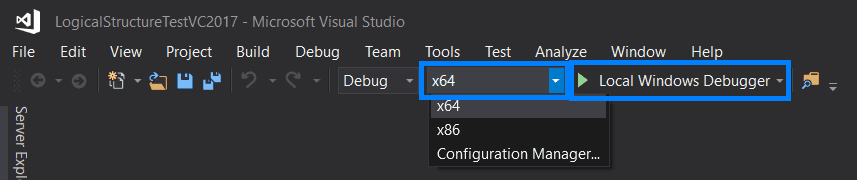
If you prefer using command line to compile and run code, have a look at the Advanced section.
Integrate into your application
This section will help you build the "Apryse Hello World" application. It is easy to integrate the rest of Apryse SDK if you are able to open, save and close a PDFDoc.
Before writing the application, some dependencies needed to be with Visual Studio.
- Create a new C++ Console Project for Windows called
myapp. - Add
PDFNET_BASE\Lib\PDFNetC.libto the project's Additional Dependencies in the Linker Input settings. - Add
PDFNET_BASE\Headersto the project's Additional Include Directories in the C/C++ General Settings. - Copy the
PDFNET_BASE\Lib\PDFNetC.dllfile to the project's output directory. Verify that the right version ofPDFNetC.dllwas added from the path used to add the reference.
The Troubleshooting section below has more detailed instructions for newcomers to Visual Studio.
The Code
Replace the contents of myapp.cpp with:
sh
You can use the Local Windows Debugger button to build the solution and run the main function.
Once the code has been run, you can find a new document called linearized_output.pdf in the output directory of your project.
You can learn about and add more features by reading our guides, samples and API.
Advanced
Run samples using batch files and command prompt
1. Navigate into the folder for any sample that you like (PDFNET_BASE/Samples/X).
2. Create a new file inside the CPP folder called RunTest.bat. Paste the following code in it (replace X with the name of the Test folder):Save the file.
C++
3. Open the Windows Start Menu and in Apps, scroll down and find the Visual Studio 2019 folder (not application). Expand it and click on Developer Command Prompt for Visual Studio 2017. Navigate to the test folder on your system.
4. Use the following to compile, build and run the test:RunTest.bat
Troubleshooting
Older versions of Visual Studio
Find out more about the Visual Studio versions we support.
Trouble setting dependencies
Set dependencies for the Apryse SDK in a startup project with Visual Studio.
Linux C++ PDF library integration
This guide will help you run Apryse samples and integrate a free trial of the Apryse SDK into C++ applications on Linux. Your free trial includes unlimited trial usage and support from solution engineers.
Prerequisites
- GCC ≥ 4.2.1 (32-bit, 64-bit) or GCC ≥ 8 (64-bit ARM)
- Apryse SDK for Linux:
Download the SDK
Run Apryse SDK in production
A commercial license key is required for use in a production environment. Please contact sales to purchase a commercial key or if you need any other license key assistance.
Keep your commercial license key confidential.
License keys are uniquely generated. Please make sure that it is not publicly available (e.g. in your public GitHub).
Initial setup
- Download the Apryse SDK.
- Extract via
tar xvzf PDFNetC64.tar.gzortar xvzf PDFNetCArm64.tar.gzortar xvzf PDFNetCAlpine64.tar.gzortar xvzf PDFNetC.tar.gz. - Get your Apryse trial key.
License Key
Apryse collects some data regarding your usage of the SDK for product improvement.
If you wish to continue without data collection, contact us and we will email you a no-tracking trial key for you to get started.
Run the samples
Run a specific sample
- Navigate to the
CPPfolder in the sample you want to run and make the project by callingmake. Then run the test by executing
sh
For example to run AddImageTest, navigate to /Samples/AddImageTest/CPP and execute ./AddImageTest.
Run all samples
- Navigate to
/Samplesand execute
sh
The tests will run one by one.
Output files will be in /Samples/TestFiles/Output
Integrate into your application
This section will show you how to use our SDK to create a simple Apryse "Hello World!" application. It will create a document with one blank page and save it as a linearized PDF in its running directory.
- Navigate to the
/Samplesdirectory and create a new directory calledmyAppif it does not exist already. This guide will assume your project is named myApp. Enter yourmyAppdirectory and create aCPPdirectory for organization. Then create amyApp.cppfile in theCPPdirectory. - Open
myApp.cppwith your favorite text editor and paste this inside:
C++
- Build the project using this line:
sh
- Run the application via
./myApp. The output should read:
sh
Check the output.pdf that the program output in the same directory. It should be a PDF with one blank page.
C++ & macOS PDF library integration
This guide will help you run Apryse samples and integrate a free trial of the Apryse SDK into C++ applications on macOS. Your free trial includes unlimited trial usage and support from solution engineers.
Prerequisites
- GCC ≥ 4.2.1
- Apryse's C++ PDF library for macOS:
Download the SDK
Run Apryse SDK in production
A commercial license key is required for use in a production environment. Please contact sales to purchase a commercial key or if you need any other license key assistance.
Keep your commercial license key confidential.
License keys are uniquely generated. Please make sure that it is not publicly available (e.g. in your public GitHub).
Initial setup
- Download the Apryse SDK. (above)
- Extract the downloaded zip file and navigate to it.
- Get your Apryse trial key.
License Key
Apryse collects some data regarding your usage of the SDK for product improvement.
If you wish to continue without data collection, contact us and we will email you a no-tracking trial key for you to get started.
Run the samples
Run a specific sample
- Navigate to the
CPPfolder in the sample you want to run and make the project by callingmake. Then run the test by executing
sh
For example to run AddImageTest, navigate to /Samples/AddImageTest/CPP and execute ./AddImageTest.
Run all samples
- Navigate to
/Samplesand execute
sh
The tests will run one by one.
Output files will be in /Samples/TestFiles/Output
Integrate into your application
This section will show you how to use our SDK to create a simple Apryse "Hello World!" application. It will create a document with one blank page and save it as a linearized PDF in its running directory.
- Navigate to the
/Samplesdirectory and create a new directory calledmyAppif it does not exist already. This guide will assume your project is named myApp. Enter yourmyAppdirectory and create aCPPdirectory for organization. Then create amyApp.cppfile in theCPPdirectory. - Open
myApp.cppwith your favorite text editor and paste this inside:
C++
- Build the project using this line:
sh
- Run the application via
./myApp. The output should read:
sh
Check the output.pdf that the program output in the same directory. It should be a PDF with one blank page.
Next step
Did you find this helpful?
Trial setup questions?
Ask experts on DiscordNeed other help?
Contact SupportPricing or product questions?
Contact Sales