Product:
Platforms
Frameworks
Languages
Python 3.x PDF library integration
Welcome to Apryse. Python 3.x for the Apryse SDK is cross-platform and supported on Windows, Linux and macOS.
There are three ways to use Apryse with Python:
- Use pip - the precompiled library for Python 3.x.
- (less common) Use PDFNet bindings to build your own wrappers.
This guide will help you get started using the precompiled Python wrappers for 3.x. To get started, choose your preferred platform from the tabs below.
Precompiled Python3 & macOS PDF library integration
This guide will help you run Apryse samples and integrate a free trial of the Apryse SDK into Python applications on macOS. Your free trial includes unlimited trial usage and support from solution engineers.
Run Apryse SDK in production
A commercial license key is required for use in a production environment. Please contact sales to purchase a commercial key or if you need any other license key assistance.
Keep your commercial license key confidential.
License keys are uniquely generated. Please make sure that it is not publicly available (e.g. in your public GitHub).
Prerequisites
- Python 3.5 - 3.13 for
x64Python 3.9 - 3.13 forApple M1(ARM processor) pip3Make surepython3andpip3are installed in your system. You can check your python version and pip3 version by using the command in terminal:
sh
You can install python3 and pip3 with Homebrew using the following command:
sh
There are THREE steps needed before you can use apryse-sdk library.
Step 1
Use pip3 to install apryse-sdk library from Apryse's S3 private repository in terminal. Notice that PDFNetPython3 library from Python Package Index (PyPI) will no longer be updated in the future after the 9.5.0 release.
We recommend running this in a virtual environment, to guarantee the location of where our library will be installed. Henceforth, if our library needs to be imported, be sure to activate the same virtual environment before running a Python script that imports from apryse-sdk
sh
or
sh
If no errors occur, Successfully installed apryse-sdk ... will display in terminal.
If you run into this error when installing apryse-sdk via pip:
sh
It is possible that your Python version is NOT fully compatible. You can check your python version by using the command:
sh
and make sure your Python version is within 3.5 - 3.11.
Step 2
Download apryse-sdk Samples and unzip the package.
Step 3
Get your Apryse trial key.
License Key
Apryse collects some data regarding your usage of the SDK for product improvement.
If you wish to continue without data collection, contact us and we will email you a no-tracking trial key for you to get started.
Run the Samples
Navigate to the Samples folder. Notice that you will need to update Samples/LicenseKey/PYTHON/LicenseKey.py before you could run Samples.
Run a specific sample
- Find the sample you want to run and navigate into the
PYTHONfolder inside. - Find
RunTest.shand use the following commands to run it in terminal:
sh
Alternatively, you can use the following commands to run AddImageTest:
sh
If no errors occur, the following lines will display in terminal:
sh
The output files are stored in Samples/TestFiles/output/
Run all samples
- Find
runall_python.shin the samples folder and run it.
sh
The output files from all tests are stored in Samples/TestFiles/output/.
Integrate into your application
It is easy to integrate apryse-sdk into your application. After you have installed apryse-sdk via pip, all you need to do is add from apryse_sdk import * to your Python script.
Below is an example called HelloWorld.py:
Python
To test that your code works, run the script in the folder containing HelloWorld.py in command prompt:
sh
Once you have successfully run this, you should see an output file in the working directory of this program.
Installing Additional Modules
Additional modules are required to run our OCRTest or CADTest samples, which can be accessed on our additional module downloads page.
Be sure to merge the Samples/ directory from the module into the Samples/ directory obtained from the download in Step 2, ensuring that the files the sample code depends on are available.
Next step
Troubleshooting
- If you run into this error when installing apryse-sdk via pip:
sh
It is possible that your Python version is NOT fully compatible. You can check your python version by using the command:
sh
and make sure your Python version is within 3.5 - 3.11.
We recommend using Python 3.5.4, 3.6.8, 3.7.9, 3.8.5, 3.9.6, 3.10.4 to guarantee 100% compatibility.
If errors still occur, please contact our support team.
- If you cannot install
apryse-sdklibrary viapip, you need to check whether python3 and pip3 are installed in your system.You can test it by using the following command:If no errors occur and your python version is within3.5-3.11, it may be that no precompiled apryse-sdk library is compatible with your system. Please contact our support team. You might need to build your own apryse-sdk wrapper using SWIG and our PDFNetC library.
sh
- If you are running into issues with compatibility with other libraries, we recommend using our library in a virtual environment, to guarantee the location of where our library will be installed. Henceforth, if our library needs to be imported, be sure to activate the same virtual environment before running a Python script that imports from
apryse-sdk, as follows:
sh
- If you want to upgrade
apryse-sdkto the latest version, you can simply run:
sh
- If you run a sample and get the output:
You will need to install apryse-sdk via pip first before you could run the sample.

Precompiled Python3 & Windows PDF library integration
This guide will help you run Apryse samples and integrate a free trial of the Apryse SDK into Python applications on Windows. Your free trial includes unlimited trial usage and support from solution engineers.
Run Apryse SDK in production
A commercial license key is required for use in a production environment. Please contact sales to purchase a commercial key or if you need any other license key assistance.
Keep your commercial license key confidential.
License keys are uniquely generated. Please make sure that it is not publicly available (e.g. in your public GitHub).
Prerequisites
- Python 3.5 - 3.13 and
pip.Make sure the executable name ispython.exe(default on Windows) and Python is added to your path environment variable.
There are THREE steps needed before you can use apryse-sdk library.
Step 1 - Install the Apryse-SDK using pip
Use pip to install apryse-sdk library from Apryse's dedicated repository.
Note that PDFNetPython3 library from Python Package Index (PyPI) is no longer being updated, and it is recommended that it is not used.
sh
or
sh
If no errors occur, Successfully installed apryse-sdk ... will display in command prompt (or a similar message if apryse-sdk was already present).
If you run into errors, then check out the Troubleshooting section of this guide
Step 2 - Get a trial license key
You will need this when you run the samples, or when you are ready to integrate the SDK into your application.
License Key
Apryse collects some data regarding your usage of the SDK for product improvement.
If you wish to continue without data collection, contact us and we will email you a no-tracking trial key for you to get started.
Step 3 - Integrate the Python SDK into your application
It is easy to integrate apryse-sdk into your application. After you have installed apryse-sdk via pip, all you need to do is add from apryse-sdk import * to your Python script.
The essential steps are to
- import apryse_sdk
- initialize PDFNet with your license key
- do whatever processing you require
- terminate PDFNet to free resouces.
Example - creating a new PDF
This is demonstrated in the following file called HelloWorld.py:
Python
To test that your code works, run the script in the folder containing HelloWorld.py in command prompt:
sh
Once you have successfully run this, you should see an output file in the working directory of this program.
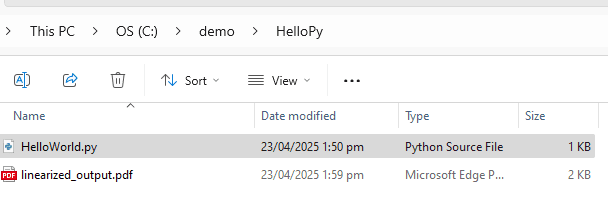
Step 4 Install Additional Modules
Additional modules are required for some functionality, For example, OCR, CAD and PDF to Office. You can get these from our additional module downloads page.
Running the Samples
Step 1 - Download the samples
Download apryse-sdk Samples and unzip the package.
Navigate to the Samples folder.
Step 2 -Add your license key
You will need to update Samples/LicenseKey/PYTHON/LicenseKey.py before you can run Samples.
Step 3 - Run a specific sample
- Find the sample you want to run and navigate into the
PYTHONfolder inside. - Find
RunTest.batand double click on it to run it. Alternatively, you can use the following command to runAddImageTestin command prompt:
sh
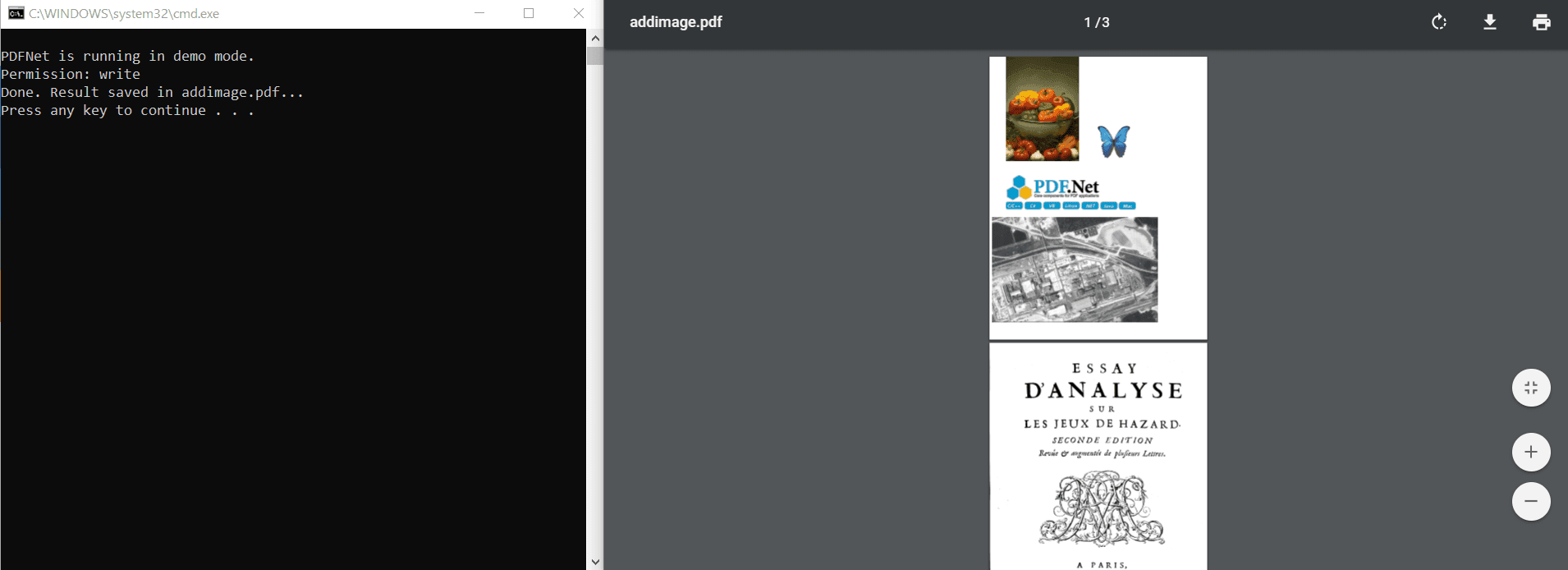
The output files are stored in Samples/TestFiles/output/
Step 4 - Running all samples
Find runall_python.bat in the samples folder and double click on it to run it. The output files from all tests are stored in Samples/TestFiles/output/.
Installing Additional Modules
As mentioned above, additional modules are required to run some of the samples, for example PDF2OfficeTest, OCRTest or CADTest.
Be sure to merge the Samples/ directory from the additional module into the Samples/ directory obtained from the download in Step 2, ensuring that the files the sample code depends on are available.
Next steps
Troubleshooting
Could not find a version that satisfies the requirement
If you run into this error when installing apryse-sdk via pip:
sh
It is possible that your Python version is NOT fully compatible. You can check your python version by using the command:
sh
and make sure your Python version is within 3.5 - 3.12.
We recommend using Python 3.5.4, 3.6.8, 3.7.9, 3.8.5, 3.9.6, 3.10.4 to guarantee 100% compatibility.
If errors still occur, please contact our support team.
Unable to install apryse-sdk using pip
If you cannot install apryse-sdk library via pip, you need to check whether python and pip are installed in your system. You can test it by using the following command: If no errors occur and your python version is within 3.5 - 3.12, it may be that no precompiled apryse-sdk library is compatible with your system. Please contact our support team. You might need to build your own apryse-sdk wrapper using SWIG and our PDFNetC library.
sh
Incompatibility Issues with other libraries
If you are running into issues with compatibility with other libraries, we recommend using our library in a virtual environment, to guarantee the location of where our library will be installed. Henceforth, if our library needs to be imported, be sure to activate the same virtual environment before running a Python script that imports from apryse-sdk, as follows:
sh
Upgrading Apryse-SDK to latest version
If you want to upgrade apryse-sdk to the latest version, you can simply run:
sh
Error: No module named 'apryse_sdk'
If you run a sample using the Run.bat and get the following output: You will need to install apryse-sdk via pip before you can run the sample.

A similar error will occur if you run the file directly. The solution is the same.
Precompiled Python3 & Linux PDF library integration
This guide will help you run Apryse samples and integrate a free trial of the Apryse SDK into Python applications on Linux. Your free trial includes unlimited trial usage and support from solution engineers.
Run Apryse SDK in production
A commercial license key is required for use in a production environment. Please fill out our licensing form if you do not have a valid license key.
Keep your commercial license key confidential.
License keys are uniquely generated. Please make sure that it is not publicly available (e.g. in your public GitHub).
Prerequisites
- Python 3.5 - 3.13 Python 3.9 - 3.13 for
ARM64 pip3Make surepython3andpip3are installed in your system. You can check your python version and pip3 version by using the command in terminal:
sh
If you need to install them, you can use the following commands:
sh
There are THREE steps needed before you can use apryse-sdk library.
Step 1
Use pip3 to install apryse-sdk library from Apryse's S3 private repository in terminal. Notice that PDFNetPython3 library from Python Package Index (PyPI) will no longer be updated in the future after the 9.5.0 release.
sh
or
sh
If no errors occur, Successfully installed apryse-sdk ... will display in terminal.
If you run into this error when installing apryse-sdk via pip:
Text
It is possible that your Python version is NOT fully compatible. You can check your python version by using the command:
sh
and make sure your Python version is within 3.5 - 3.13.
Step 2
Download apryse-sdk Samples and unzip the package.
Step 3
Get your Apryse trial key.
License Key
Apryse collects some data regarding your usage of the SDK for product improvement.
If you wish to continue without data collection, contact us and we will email you a no-tracking trial key for you to get started.
Run the Samples
Navigate to the Samples folder. Notice that you will need to update Samples/LicenseKey/PYTHON/LicenseKey.py before you could run Samples.
Run a specific sample
1. Find the sample you want to run and navigate into the PYTHON folder inside.
2. Find RunTest.sh and use the following commands to run it in terminal:
sh
Alternatively, you can use the following commands to run AddImageTest:
sh
If no errors occur, the following lines will display in terminal:
sh
The output files are stored in Samples/TestFiles/output/
Run all samples
1. Find runall_python.sh in the Samples folder and run it.
sh
The output files from all tests are stored in Samples/TestFiles/output/.
Integrate into your application
It is easy to integrate apryse-sdk into your application. After you have installed apryse-sdk via pip, all you need to do is add from apryse_sdk import * to your Python script.
Below is an example called HelloWorld.py:
Python
To test that your code works, run the script in the folder containing HelloWorld.py in command prompt:
sh
Once you have successfully run this, you should see an output file in the working directory of this program.
Installing Additional Modules
Additional modules are required to run our OCRTest or CADTest samples, which can be accessed on our additional module downloads page.
Be sure to merge the Samples/ directory from the module into the Samples/ directory obtained from the download in Step 2, ensuring that the files the sample code depends on are available.
Next step
Troubleshooting
1. If you run into this error when installing apryse-sdk via pip:
sh
It is possible that your Python version is NOT fully compatible. You can check your python version by using the command:
sh
and make sure your Python version is within 3.5 - 3.13.
If errors still occur, please contact our support team.
2. If you cannot install apryse-sdk library via pip, you need to check whether python3 and pip3 are installed in your system.
You can test it by using the following command:
sh
If no errors occur and your python version is within 3.5 - 3.11, it may be that no precompiled apryse-sdk library is compatible with your system. Please contact our support team. You might need to build your own apryse-sdk wrapper using SWIG and our PDFNetC library.
3. If you are running into issues with compatibility with other libraries, we recommend using our library in a virtual environment, to guarantee the location of where our library will be installed. Henceforth, if our library needs to be imported, be sure to activate the same virtual environment before running a Python script that imports from apryse-sdk, as follows:
sh
4. If you want to upgrade apryse-sdk to the latest version, you can simply run:
sh
5. If you run a sample and get the output:

You will need to install apryse-sdk via pip first before you could run the sample.
This guide will help you set up Apryse SDK serverless AWS Lambda functions. Your free trial includes unlimited trial usage and support from solution engineers.
Prerequisites
- Python 3.6-3.11
- An active AWS account
Initial setup
In this particular guide, we will demonstrate how to set up an AWS Lambda function to use Apryse SDK.
First, prepare a zip package with apryse-sdk embedded and your lambda_function.py.
From the command line, check your Python3 version. This information will be needed when you create your function later.
sh
From the command line:
sh
Copy your lambda source (i.e. lambda_function.py) to YOUR_FUNCTION_FOLDER. Then zip your package before uploading it to your AWS Lambda account.
sh
You can now upload YOUR_FUNCTION_FOLDER.zip to your AWS Lambda.
Second, create a lambda function in your AWS account and upload the zip package:
- Lambda > Functions > Create function > Author from scratch > Function name [
YOUR_FUNCTION_NAME] > Runtime [Python3.x] (Choose the version that matches your Python3 version from the checking above.) > choose Create Function - Upload from .zip file > Upload [your zip package] > Save
- Add triger > API Gateway > Create an API > REST > Security [Open]
- Configuration > General configuration > Edit > memory [Choose 10240MB]
Integrate into your application
Once you have followed the initial setup instructions, you can begin calling Apryse SDK APIs in your lambda function source. For example:
Python
Run Sample Code
You can update python script of your AWS Lambda function with the following code or download the source code from our github respository. This snippet shows how to process a request sent from a client to convert an office document to PDF and send the output to client.
Python
Testing
After you have uploaded your zip package to your AWS Lambda function and get its API endpoint in Configuration > Triggers, you can now do a simple test using REST API.
In order to use this function to convert an office document to PDF, the client needs to post a REST API request to the server. The request must include json data structured as in the code below.
Python
Upon receiving a client's request, a response will be sent back to the client including the base64 encoded pdf output using the same json structure. All the client needs to do now is decode the encoded data into pdf. That's it!
Access the sample python code. After cloning the repository and installing necessary packages, please refer to /client/README.txt for detailed instructions. Navigate to the client folder, run the following command, and see the reponse to client's request in the console and check the output in the output folder:
sh
The client will send a REST API request to convert /input/simple-word_2007.docx to pdf and the server will send back the encoded data, which will then be saved as pdf in the output folder.
You can experiment with your own office document by putting it inside input folder:
sh
We have shown how to set an AWS Lambda function using Apryse SDK. You can now experiment making your own functions, URLs, and can fully utilize Apryse SDK. If your have any questions, please don't hesitate to contact us!
Related Blogs
How to Build Optical Character Recognition (OCR) in Python - 1/16/25
Splitting a PDF Using Python - 9/11/24
PDF to Office Document Conversion Using Apryse and Python - 4/4/24
Generating Documents and Reports from DOCX Templates and JSON using Apryse and Python - 10/9/23
A Guide to PDF Data Extraction Using Apryse SDK and Python - 7/20/23
Adding a Digital Signature to a PDF With the Python SDK - 7/13/23
Did you find this helpful?
Trial setup questions?
Ask experts on DiscordNeed other help?
Contact SupportPricing or product questions?
Contact Sales