Product:
Document Viewer
Apryse's library provides several major viewing components.
Document viewer hierarchy in Xamarin.Android
This tutorial only applies to Xamarin.Android.
The document viewer is provided in three different forms:
DocumentActivity(Activity)PdfViewCtrlTabHostFragment2andPdfViewCtrlTabFragment2(Fragment)PDFViewCtrl(ViewGroup)
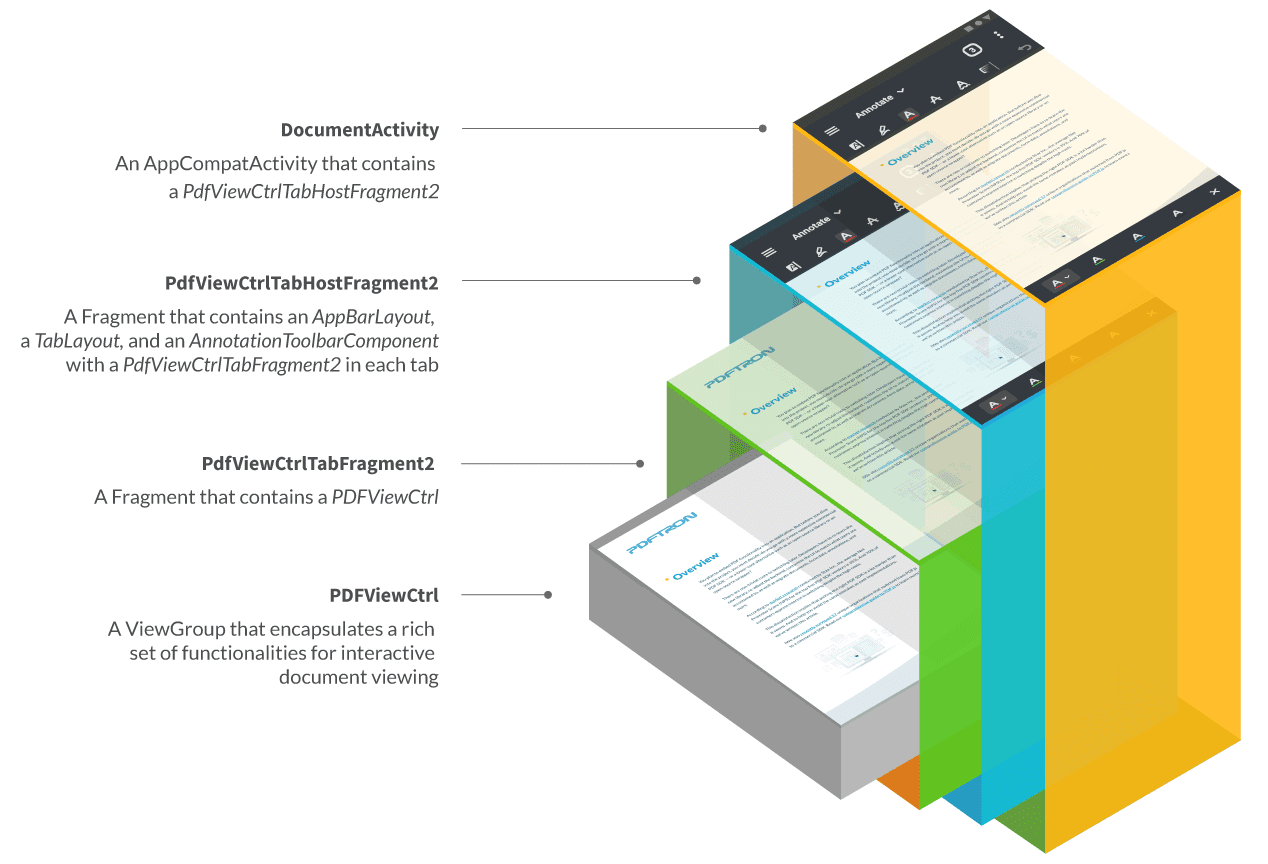
DocumentActivity
This activity contains all features in PdfViewCtrlTabHostFragment2, PdfViewCtrlTabFragment2 and PDFViewCtrl.
DocumentActivity is easy to integrate, however runtime customization is not possible. A typical use case for DocumentActivity is when you require minimal UI and behaviour customization. Events are not available, however customization is possible through configuration.
Learn how to show a document using an activity.
PdfViewCtrlTabHostFragment2
This fragment contains all features in PdfViewCtrlTabFragment2 and PDFViewCtrl.
PdfViewCtrlTabHostFragment2 gives you full control over UI and behaviour customization. Configuration and events are both available. This is the recommended way to integrate the document viewer.
Learn how to show a document using a fragment here.
PdfViewCtrlTabFragment2
This fragment contains all features in PDFViewCtrl.
PdfViewCtrlTabFragment2 is used by each tab in PdfViewCtrlTabHostFragment2. This Fragment's layout consists of an AnnotationToolbar and a PDFViewCtrl. For a single-tab document viewer, it's possible to use this fragment by itself however you will miss out on UI components such as the view mode settings dialog and thumbnail viewer. A better approach would be to disable tabs in PdfViewCtrlTabHostFragment2.
PDFViewCtrl
This ViewGroup is the core component for interactive document viewing.
PDFViewCtrl does not come with any toolbars or UI controls. A typical use case for PDFViewCtrl is when you need very fine control over the individual component and your requirements are very different than what PdfViewCtrlTabHostFragment2 offers.
Learn how to show a document using a ViewGroup here.
If you have any questions about these document viewer options, please feel free to contact the Apryse support team.
Learn more
- Interactive annotation tools: The key component of the document viewer responsible for interactively creating/modifying/deleting annotations, filling forms, signing, selecting text, following links, and playing multimedia etc. It is managed by a ToolManager class. To customize
ToolManagerbehaviour, see the ToolManager configuration guide. - Interactive UI components: The key component of the document viewer responsible for other interactive features such as reflow, document outline, list of annotations, page manipulation, and page cropping etc.
Did you find this helpful?
Trial setup questions?
Ask experts on DiscordNeed other help?
Contact SupportPricing or product questions?
Contact Sales