Product:
Scroll direction in iOS viewer
When scrolling through pages of a document in PDFViewCtrl, the scrolling direction can be changed by setting the page layout mode.
Vertical scrolling
Vertical scrolling mode (also known as continuous mode) can be enabled by setting the page presentation mode to either e_trn_single_continuous, e_trn_facing_continuous, or e_trn_facing_continuous_cover.
Here's what setting the page presentation mode to vertical scrolling looks like:
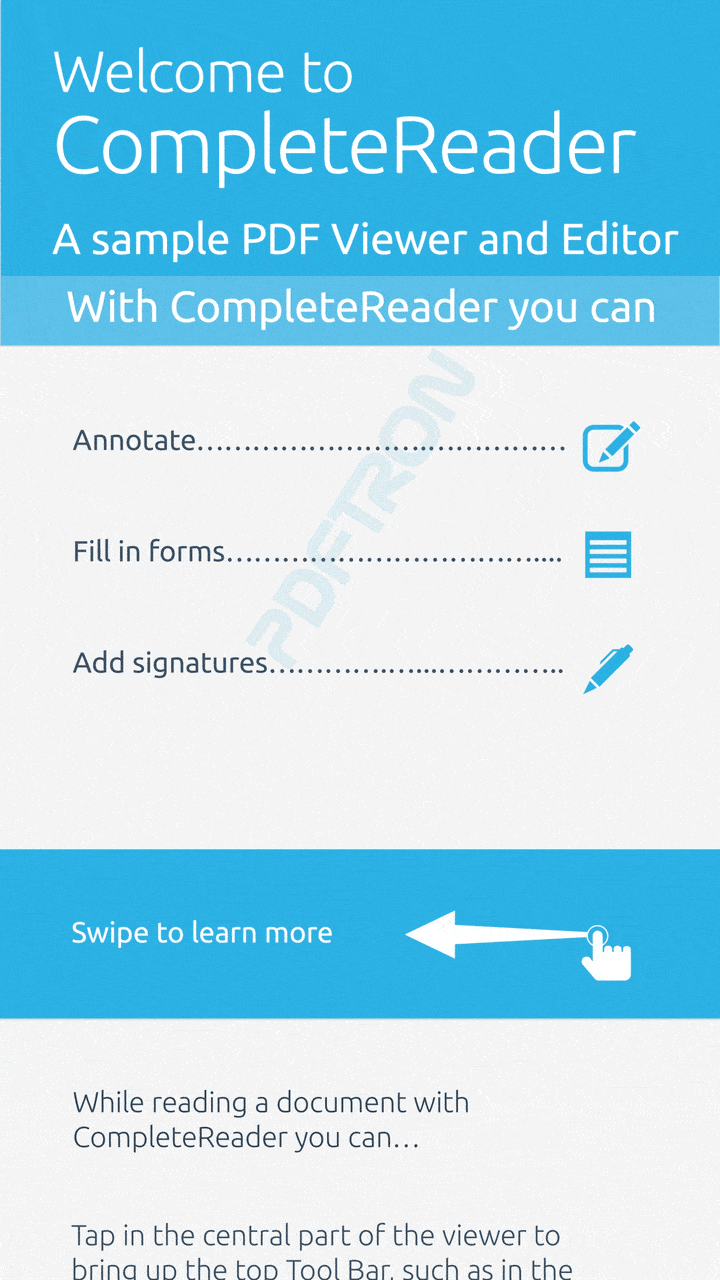
Horizontal scrolling
Horizontal scrolling mode (also known as non-continuous mode) can be enabled by setting the page presentation mode to either e_trn_single_page, e_trn_facing, or e_trn_facing_cover.
Here's what setting the page presentation mode to horizontal scrolling looks like:
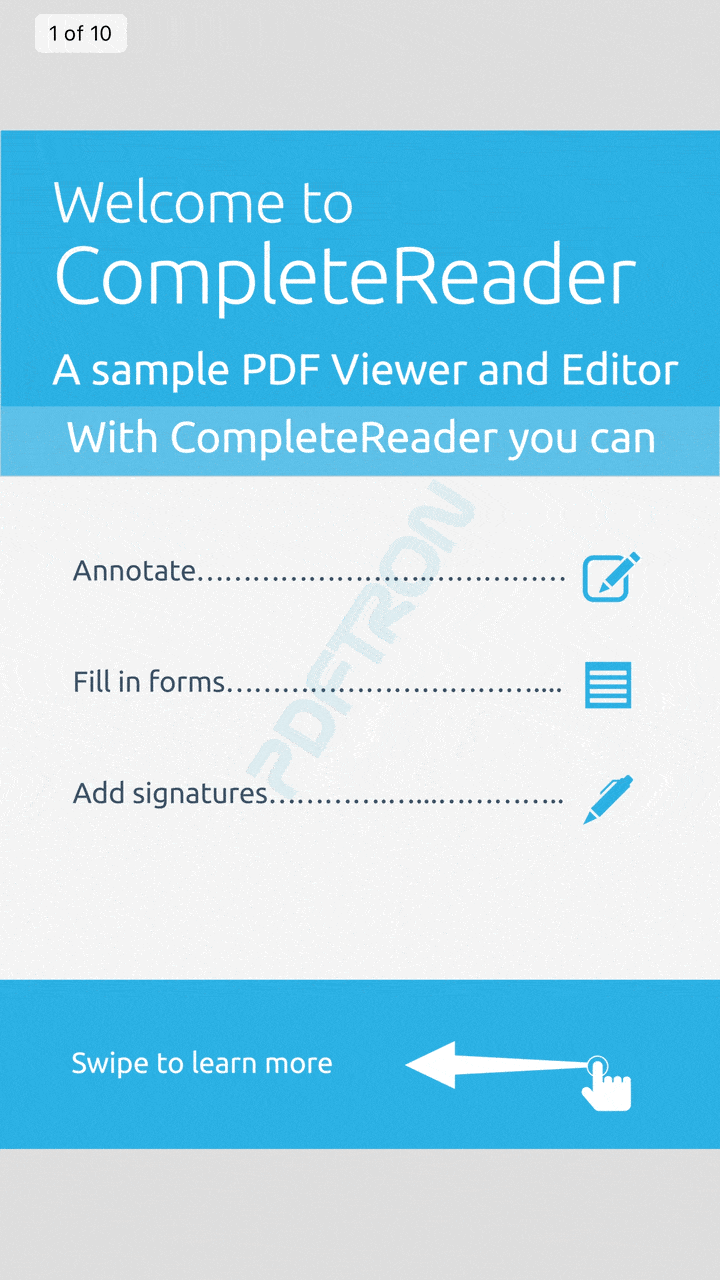
Did you find this helpful?
Trial setup questions?
Ask experts on DiscordNeed other help?
Contact SupportPricing or product questions?
Contact Sales