Product:
Get started
Xamarin.Android
Xamarin.iOS
Samples
Basic operations
Learn More
Viewer
UI customization
Annotation
Collaboration
MS Office
Conversion
PDF/A
Forms
Generate
Page manipulation
Edit page content
Extraction
Digital signature
Search
Bookmarks
Compare files
Optimization
Layers (OCGs)
Measurement
Print
Redaction
Security
Portfolios
Low-level PDF API
Changelogs
Step 2: View a document in Xamarin.Android
If you do not already have an existing application, create a new Visual Studio Xamarin.Android project with Single View App.
- In order to support all the features in
DocumentActivity, we will need to add the Android permissions listed in this table. However if you would like to disable certain features and customize your document viewer, you should leave out unnecessary permissions.
Storage permission
Please note that from Android 6.0 (API 23) and up, applications need to request storage permission at runtime before accessing any files on device.
- Enable
largeHeapandusesClearTextTraffic:
XML
If your app is targeting Android SDK version 28 or higher, you will need to add the android:usesCleartextTraffic="true" attribute in your application tag to open HTTP files in the viewer. If you are only working with HTTPS files, this is not required.
- If you have not done so already, add the
<meta-data>tag containing a reference to your license key in theAndroidManifest.xmlfile. Also, declareDocumentActivityin the same file. The finalAndroidManifest.xmlfile should look something like this:
XML
Storage Permission
Please follow the latest Android best practices and guidelines outlined here
- Add the following two lines at the end of the
OnCreatemethod inMainActivity.cs:
C#
Note that using the cache is a temporary solution and you should request runtime permissions for external storage.
- Build your project and deploy it to your Android Device/Emulator. You should see the viewer start up:
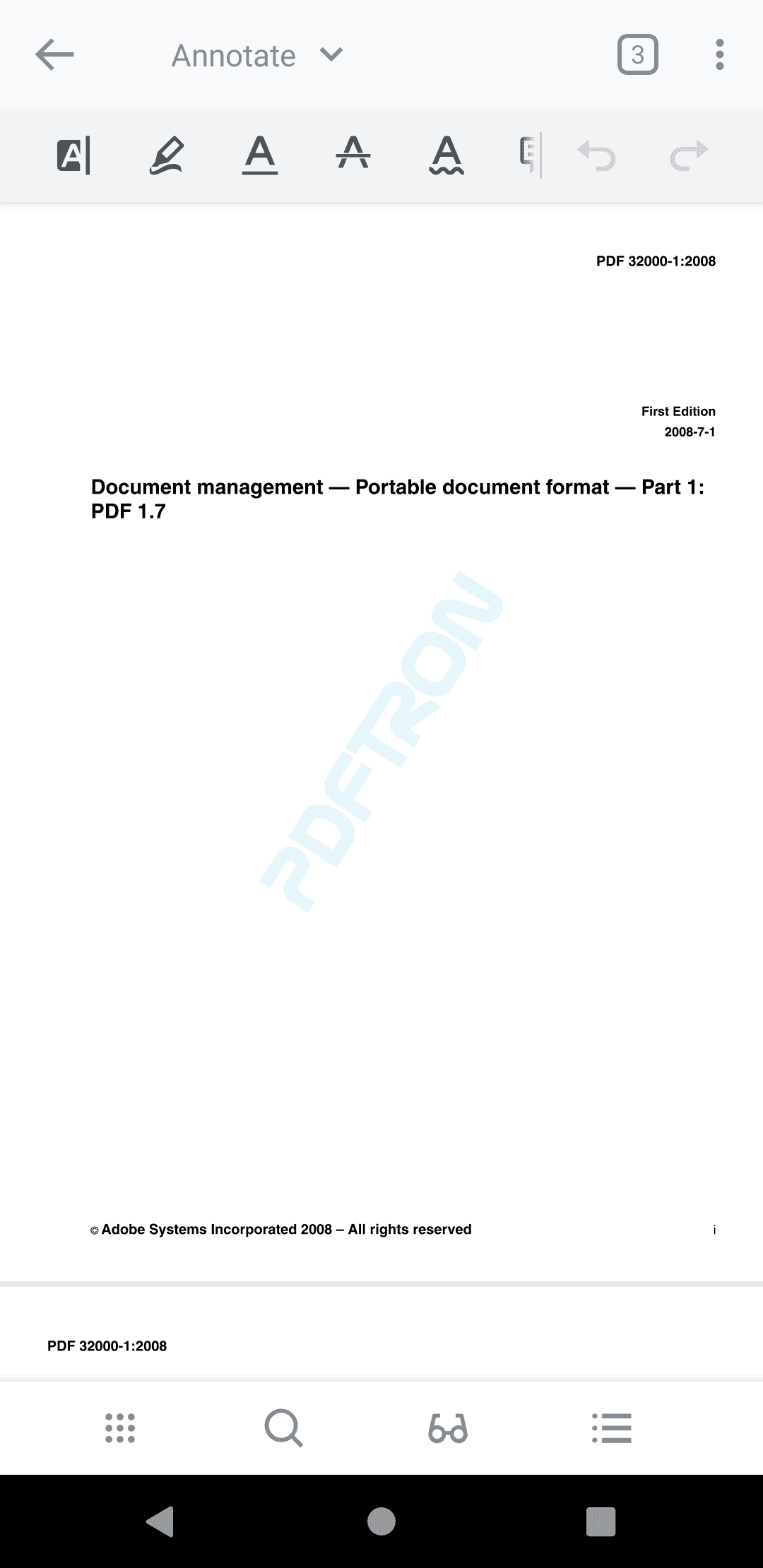
Next step
To view a document from other sources into DocumentActivity, check out this guide .
Did you find this helpful?
Trial setup questions?
Ask experts on DiscordNeed other help?
Contact SupportPricing or product questions?
Contact Sales