Product:
Get started integrating Apryse Android SDK
Welcome to Apryse. This guide will help you integrate a free trial of Apryse Android SDK into your Android Studio projects. You can either integrate Apryse packages automatically using Gradle, or install them manually using .aar files by downloading the SDK. Pick whichever your option you prefer, but integrating with Gradle is the recommended approach. Your free trial includes unlimited trial usage and support from solution engineers.
Gradle Integration
Prerequisites
- Android Studio
- Project specifications:
- Minimum API: 16 (using AndroidX)
- Compile API: 34
- Recommended target API: 34
- If your app is using AndroidX you will also need to add
android.useAndroidX=trueandandroid.enableJetifier=truein yourgradle.propertiesfile. For more, check out our FAQ about AndroidX.
No trial license key required.
The trial of Apryse Mobile SDK does not require a trial key. A commercial license key is required for use in a production environment. Please contact sales to purchase a commercial key or if you need any other license key assistance.
Keep your license keys confidential.
License keys are uniquely generated. Please make sure that it is not publicly available (e.g. in your public GitHub).
Setup
Create a new project on Android Studio called myApp.
For the purposes of this guide, you can start with an Empty Activity.
Integrate Apryse SDK into your Android application
- Open the
settings.gradlefile located in your project's root directory and add the Apryse Maven repository:
Groovy
Apryse SDK for Android is hosted on a private Maven repository in Amazon S3, so an access token is required to download it. The project only communicates with Amazon S3 in order to download Apryse SDK for Android. Otherwise, no other communication between your environment and Amazon S3 (or any other external service) is required. If you prefer not to use Amazon S3, you can find an alternative approach here .
- Open the
build.gradlefile in your app module's directory:Edit it to add a dependency for the full version of Apryse:
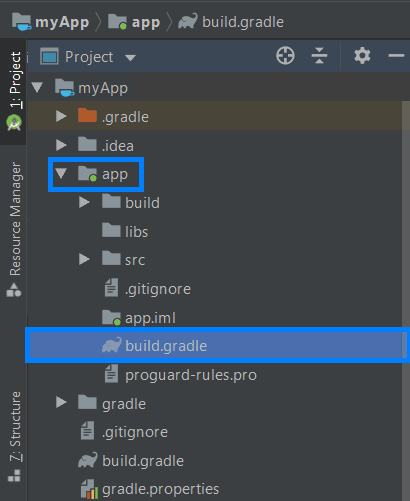
Groovy
The next part of this guide will use DocumentActivity to open and view a document which requires the full version of Apryse SDK. The standard version has lighter set of features to reduce the size of the APK.You can find out more about the differences between the two versions here . If you would like to use the standard version instead, please take a look at this guide
- In your project's root directory, find the
gradle.propertiesfile. Copy the following line to it:
sh
- Open your
AndroidManifest.xmlfile and add a<metadata>tag inside the<application>tag to be a placeholder for the license key:
XML
Next step
Manual Integration
Prerequisites
- Android Studio
- Project specifications:
- Minimum API: 16 (using AndroidX)
- Compile API: 34
- Recommended target API: 34
- If your app is using AndroidX you will also need to add
android.useAndroidX=trueandandroid.enableJetifier=truein yourgradle.propertiesfile. For more, check out adding Apryse using AndroidX.
- Apryse Android SDK
Download the SDK
No trial license key required.
The trial of Apryse Mobile SDK does not require a trial key. A commercial license key is required for use in a production environment. Please contact sales to purchase a commercial key or if you need any other license key assistance.
Keep your license keys confidential.
License keys are uniquely generated. Please make sure that it is not publicly available (e.g. in your public GitHub).
Setup
- Extract the folder from the .zip file.This article will assume that the path into the extracted
PDFNetAndroidlibrary bundle is called PDFTRON_BASE
sh
- Create a new project on Android Studio called
myApp. Find the path to theapp/libsfolder. If thelibsfolder does not exist, create one in the module (for example,myApp/app/libs)For the purposes of this guide, you can start with anEmpty Activity.
Integrate Apryse SDK into your Android application
- Copy all of the following files into your
libsdirectory:You can learn more at Apryse Android viewer.Now, yourapp/libsfolder should look like this:PDFTRON_BASE/lib/full/pdftron.aarPDFTRON_BASE/lib/tools.aar
sh
- Open the
build.gradlefile in your app module's directory:Edit it to include the following inside theandroid.defaultConfigsection:Also edit thedependencies sectionand include:
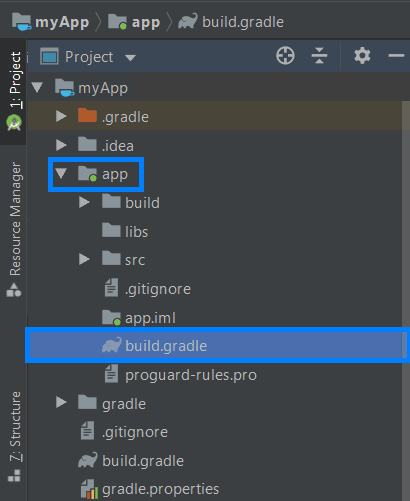
Groovy
Groovy
- In your project's root directory, find the
gradle.propertiesfile. Copy the following line to it:
sh
- Open your
AndroidManifest.xmlfile and add a<metadata>tag inside the<application>tag to be a placeholder for the license key:
XML
SDK package overview
Download the SDK
Apryse for Android contains the following key files and folders:
File/Folder Name | Description |
|---|---|
docs | Contains the Apryse Android API reference documentation |
lib | Contains the Apryse AAR libraries and the source files to the open-source UI |
samples | Contains the Java and Kotlin sample projects: Showcase , CompleteReader , and MiscellaneousSamples |
legal.txt | Legal and copyright information |
license.pdf | Apryse Software License agreement |
Next step
Did you find this helpful?
Trial setup questions?
Ask experts on DiscordNeed other help?
Contact SupportPricing or product questions?
Contact Sales