Product:
Modular UI
Legacy UI
Localization
Flyout Menus
Overview
Flyout Menus in WebViewer provide a compact and versatile way to offer additional options or actions without overcrowding the interface. These hovering menus appear upon user interaction with UI elements such as buttons.
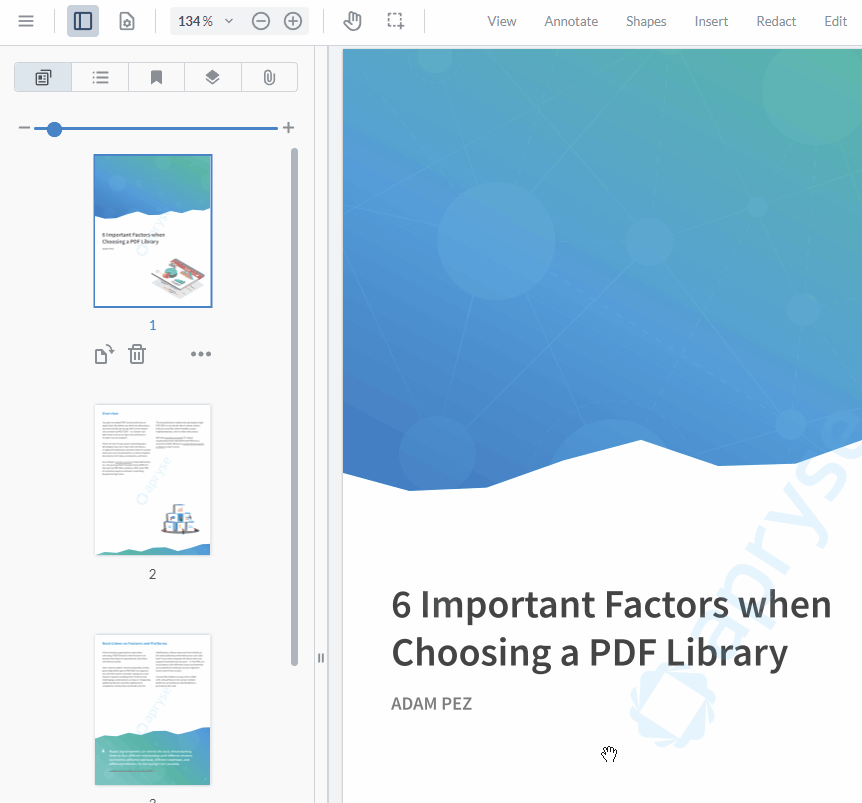
Flyout Menus can be customized and integrated seamlessly, enhancing the user experience by neatly organizing extra functionalities.
Creating Flyout Menus
To add a Flyout Menu to your application, create instances of the UI.Components.Flyout class. Each instance can be tailored with custom items, icons, and onClick behaviors, including support for submenu items for deeper navigation options.
JavaScript
After creation, use the UI.Flyouts.addFlyouts method to integrate your Flyout Menu into the UI.
Methods in the Flyout Class
setItems
setItems(items): Sets an array of item objects to the flyout. Each object in the array should follow the structure described for the options.items in the constructor. This operation replaces the existing items in the flyout.
JavaScript
Example Use Case
Below is an example of creating a flyout, adding items to it, and then programmatically removing an item:
JavaScript
UI Components inside Flyouts
In WebViewer version 11.3+, you can add other UI components to a flyout's item list. This is particularly useful for creating a flyout containing prebuilt items such as a Zoom menu or a Preset Button. There are some exceptions, as some components wouldn't make sense to add to a flyout, such as a Panel.
Below is an example of a flyout with other nested components:
Flyout with Modular Components
Flyout Management
The UI.Flyouts namespace offers a suite of methods for comprehensive Flyout Menu management, allowing for addition, removal, activation, and positioning within the UI. Following are the available methods:
addFlyouts
Integrates your Flyout Menu into the UI.
JavaScript
removeFlyout
Removes the flyout with the specified dataElement from the UI.
JavaScript
setActiveFlyout
Displays the flyout with the specified dataElement. Set to null to hide the active flyout.
JavaScript
setFlyoutPosition
Sets the position of the active flyout.
JavaScript
getFlyout
Returns the flyout with the specified dataElement as an instance of UI.Components.Flyout.
JavaScript
getAllFlyouts
Returns an array of all the flyouts currently in the UI as instances of UI.Components.Flyout.
JavaScript
Flyout Menus are a dynamic component of WebViewer's Modular UI, offering a flexible solution to incorporate additional user actions and options neatly within the user interface.
Did you find this helpful?
Trial setup questions?
Ask experts on DiscordNeed other help?
Contact SupportPricing or product questions?
Contact Sales