Product:
Annotation and PDF interaction customization
Apryse SDK provides various customization options for annotations interacting with documents.
Customize annotation interactions in Xamarin.Android viewer
This tutorial only applies to Xamarin.Android. See Xamarin.iOS equivalent here .
You will need to use ToolManager for PDF interaction tools to work. You can build it easily using ToolManagerBuilder, a helper class for configuring and creating ToolManager. It also sets ToolManager to a specific PDFViewCtrl.
Build a default ToolManager
To build a default ToolManager, use ToolManagerBuilder and pass in an instance of PDFViewCtrl:
C#
Build a custom ToolManager programmatically
You can customize the ToolManager programmatically with ToolManagerBuilder:
C#
Supporting image stamp and image signatures
Image stamps and image signatures require a source image in order to create the annotation. If you are using PDFViewCtrl with ToolManager, will need to handle this manually in your app by implementing the methods ToolManager.AdvancedAnnotationListener.imageStamperSelected(PointF) and ToolManager.AdvancedAnnotationListener.imageSignatureSelected(PointF, int, Long).
For reference you can check out our PDFViewCtrl integration guide here
Build a custom ToolManager with style
You can also customize the ToolManager by defining an Android style resource and passing it to ToolManagerBuilder:
- Create a custom style in your
res/values/styles.xmlfile:For additional customization, a list of supported style attributes are defined in this table.
XML
- In the previous step,
@array/disable_tool_modesis a string array defining tool modes that should be disabled. You can define it inres/values/arrays.xml:Each<item>in the array needs to be a string matching one of the enum values fromToolManager.ToolMode.
XML
You can also set up ToolManagerBuilder programmatically. For a list of settings available, see the ToolManagerBuilder API.
- Lastly, build the
ToolManagerusingToolManagerBuilderand pass in your custom style and an instance ofPDFViewCtrl:Alternatively, you can pass theToolManagerstyle resource directly toViewerConfig.Builder. You can learn more about configuringToolManagerwithViewerConfigin the viewer configuration guides.
C#
XML style attributes
Attributes | Description | Format |
|---|---|---|
| Controls whether editing ink annotations is allowed (only works if annotation toolbar is present) | Format: boolean |
| Whether annotation toolbar should open when Ink is selected from quick menu (only works if annotation toolbar is present) | Format: boolean |
| Whether to use/show the built-in page number indicator | Format: boolean |
| Whether to check annotation author's permission | Format: boolean |
| Whether to show author dialog the first time the user annotates | Format: boolean |
| Whether to copy marked-up text of TextMarkup annot to annotation's 'content' property upon TextMarkup annotation creation | Format: boolean |
| Whether to enable using stylus to draw without having to enter ink tool | Format: boolean |
| Whether to smooth ink annotations | Format: boolean |
| Whether to auto-select annotations after they are created | Format: boolean |
| Whether disable showing quick menu | Format: boolean |
| Whether double-tapping should zoom the viewer | Format: boolean |
| Whether can auto resize free text bounding box when editing | Format: boolean |
| Whether annotation editing is real time | Format: boolean |
| Whether can edit freetext on tap | Format: boolean |
| Whether can show saved signatures in signature dialog | Format: boolean |
| Whether can show indicator for annotations with comments | Format: boolean |
| Array of tools to disable | Format: reference |
| Array of annotation types to disable editing | Format: reference |
Customize annotation interactions in Xamarin.iOS viewer
This tutorial only applies to Xamarin.iOS. See Xamarin.Android equivalent here .
Annotation and PDF interaction is implemented within the open-source Tools.framework. This includes annotation creation & selection, text selection, form filling and link following.
The behavior is implemented via a collection of "Tools": classes that derive from the abstract base class PTTool and that are coordinated by a PTToolManager. The PTToolManager provides the ability to customize tool behavior, and enable/disable the ability for users to create or edit annotations (both in general and on an annotation type by annotation type basis).
Create and edit annotations
To disable (or re-enable) the ability to create or edit annotations, options can be altered as shown below. When disabled, the relevant annotation tool is removed from the annotation toolbar, and from the UIMenuController.
C#
Annotation interaction and UIMenuController
Further control over annotation interaction behaviour via the PTToolManagerDelegate protocol.
There are several methods that allow you to be notified of, and if desired modify or prevent, default behavior from occurring. For all methods, if false is returned, then the default behavior will not occur.
- PTToolManager.ShouldSelectAnnotationThis method is called just before an annotation is selected. The annotation object itself is available for the decision making process, and for further action if needed.
- PTToolManager.ShouldShowMenuThis method is called just before the selection popup menu is shown. The
UIMenuControllerobject is passed so that menu items can be added or removed as required. - PTToolManager.ShouldHandleLinkAnnotationThis method is called just before a link is followed. The link is provided so that alternate action can be taken if required.
- PTToolManager.ShouldSwitchToToolThis method is called just before a tool is activated. The tool is available for the decision making process.
Example
The sample code uses ShouldShowMenu to restrict use of the UIMenuController to copying and defining text found in the PDF. This is done by stopping the UIMenuController from popping up in any case other than selecting text, and by removing options to highlight/underline etc. from the selected text UIMenuController popup.
C#
Default Menu Options | Customized Menu Options |
|---|---|
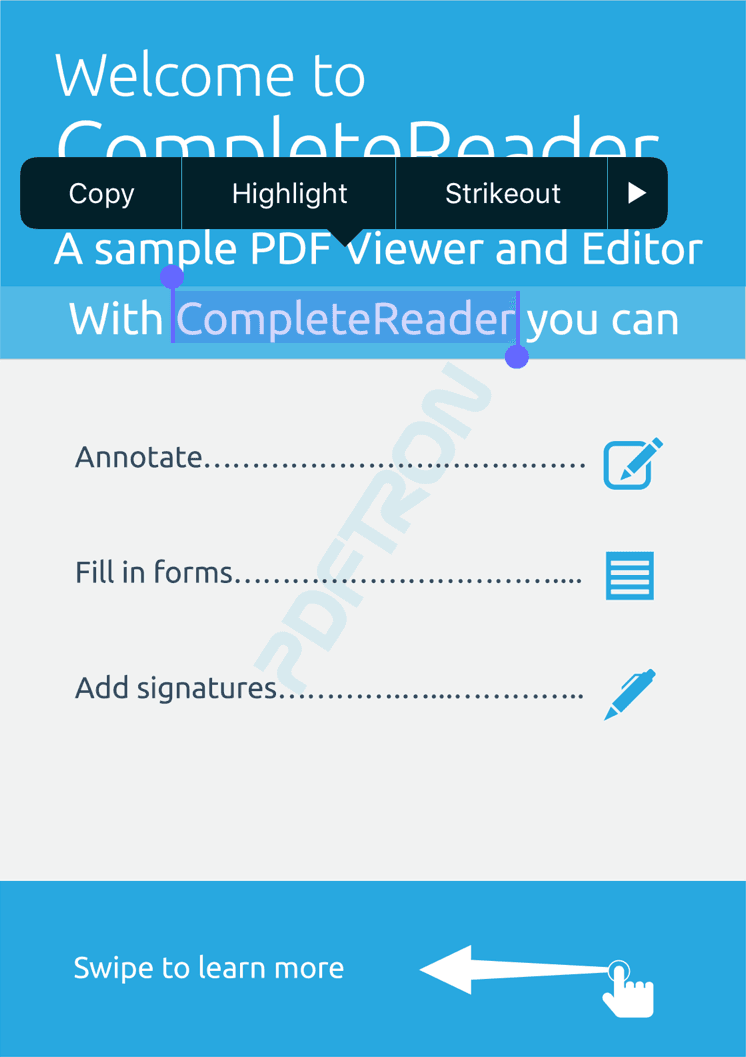 | 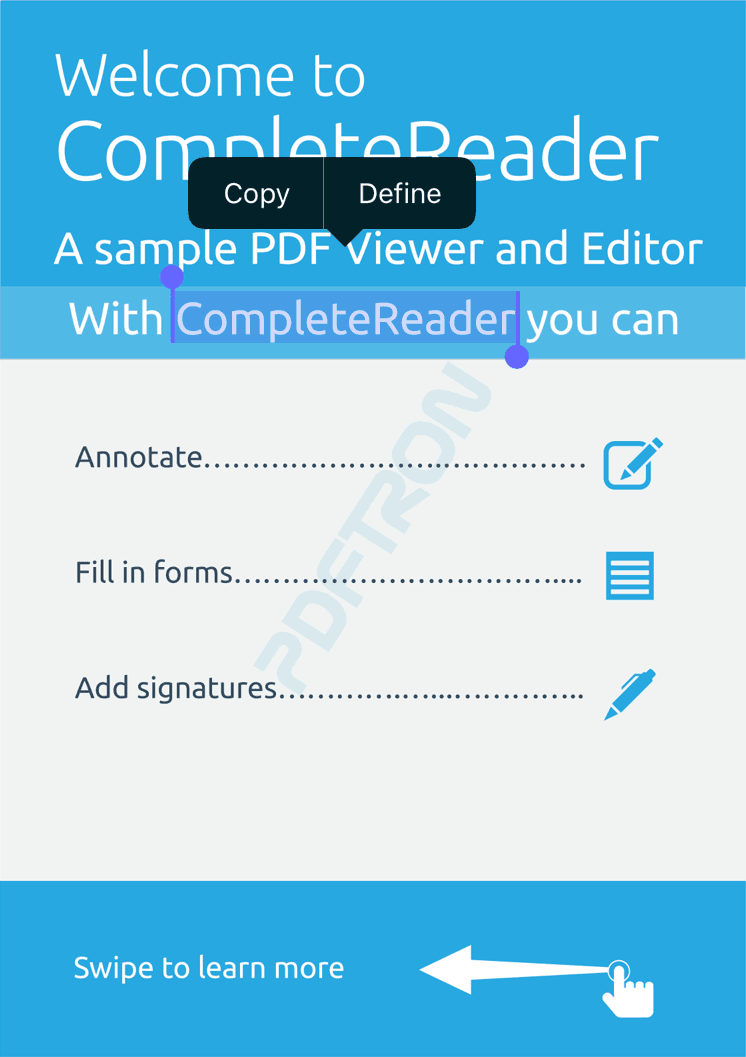 |
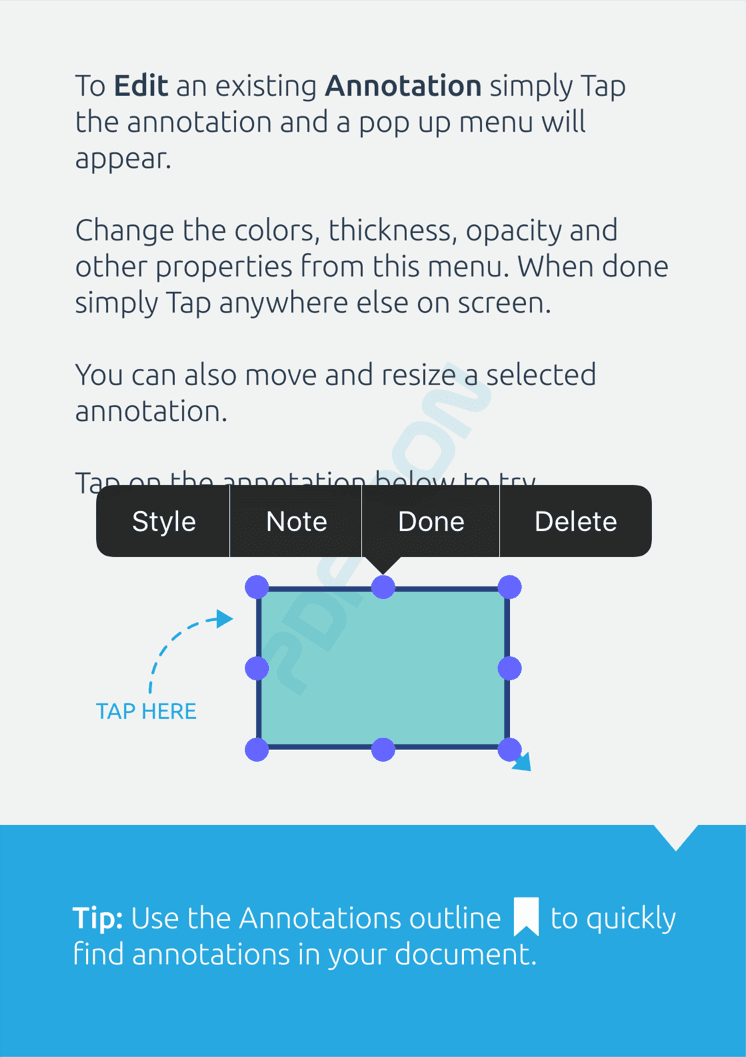 | 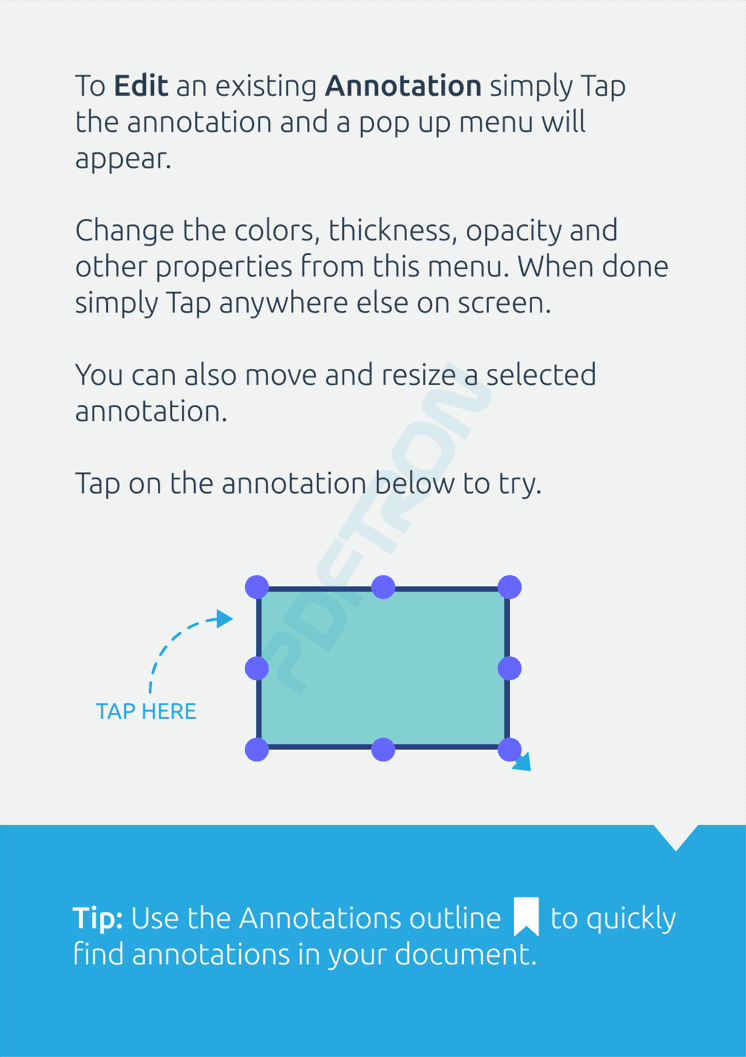 |
Override classes
Tools.framework frequently creates new instances of objects defined within the framework (e.g. a new instance of PTAnnotEditTool is created when a user taps on an annotation). In order to customize certain aspects of the default behavior, it is required to create and use a subclass of the built-in tool. To enable this without requiring source code modification, Tools.framework includes a system to "inject" an externally defined subclass that will be used by the Tools.framework during its normal operation. This is done via the PTOverrides class as follows:
C#
Note that in order to be compatible with the external override system, the base class must conform to the PTOverridable protocol.
Customize by modifying the source code
Because Tools.framework is open source, any and all changes are possible by editing the source code directly. The project is found in /Lib/Tools/src.
If you customize the tools source code, you will likely want to use a universal framework (one that contains architectures for both simulators and devices), which is not done automatically by Xcode. The Tools project includes a custom script step that automatically creates a universal framework, located in a folder next to the default build location, with the name {Debug,Release}-universal.
(Building a universal framework also be done manually by first building for device, then simulator, and using the terminal command xcrun -sdk iphoneos lipo -create to merge the binaries (Tools.framework/Tools) into a universal binary.)
Then create the Xamarin binding as described here: Create Tools package from PDFViewCtrlTools Objective-C source code .
Did you find this helpful?
Trial setup questions?
Ask experts on DiscordNeed other help?
Contact SupportPricing or product questions?
Contact Sales