Product:
Spreadsheet Editor - Overview
Spreadsheet Editor is part of the Apryse Web SDK’s Office editing suite, offering client-side access and viewing of XLSX files with a familiar, Excel-like interface. Used alongside the DOCX Editor and WebViewer’s PDF editing tools, it completes a full set of in-app document editing capabilities for developers.
Spreadsheet Editor integrates easily into any JavaScript framework like React, Angular, Vue, Nuxt.js, or Next.js using a simple DOM element to host the component. It preserves the structure and integrity of template-based, compliance-intensive, and formula-driven content.
Using Spreadsheet Editor reduces reliance on third-party systems, multiple vendors, and file downloads for everyday spreadsheet tasks without compromising control, compliance, or security.
See our interactive Spreadsheet Editor demo.
Spreadsheet Editor must be purchased as an add-on to your Web SDK subscription. This add-on is currently not supported on mobile browsers.
Default UI
The following diagram shows how all the default UI components are structured in the WebViewer Spreadsheet Editor.
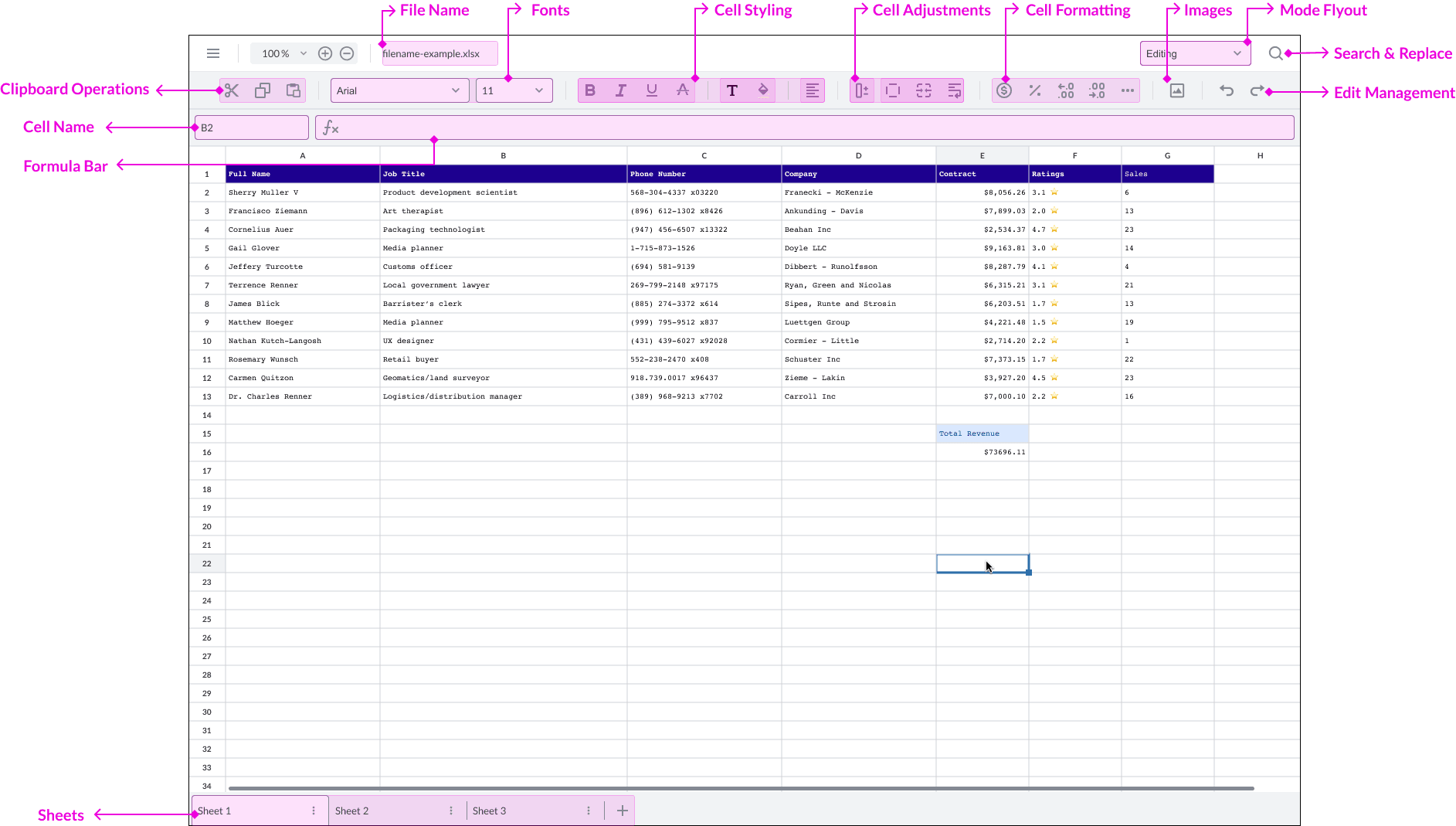
Did you find this helpful?
Trial setup questions?
Ask experts on DiscordNeed other help?
Contact SupportPricing or product questions?
Contact Sales