Product:
Get started
Samples
Open/Save Document
Learn more
UI Customization
Annotation
Collaboration
MS Office
Generate via template
Conversion
PDF/A
Forms
Generate
Page manipulation
Editing page content
Extraction
Digital signature
Search
Bookmarks
Compare files
Optimization
Layers (OCGs)
Measurement
Print
Redaction
Security
Portfolios
Low-level PDF API
Changelogs
Scroll direction in Android viewer
When scrolling through pages of a document in PDFViewCtrl, the scrolling direction can be changed by setting the page layout mode.
Vertical scrolling
Vertical scrolling mode (also known as continuous mode) can be enabled by setting the page presentation mode to either SINGLE_CONT, FACING_CONT, or FACING_COVER_CONT.
Here's what setting the page presentation mode to vertical scrolling looks like:
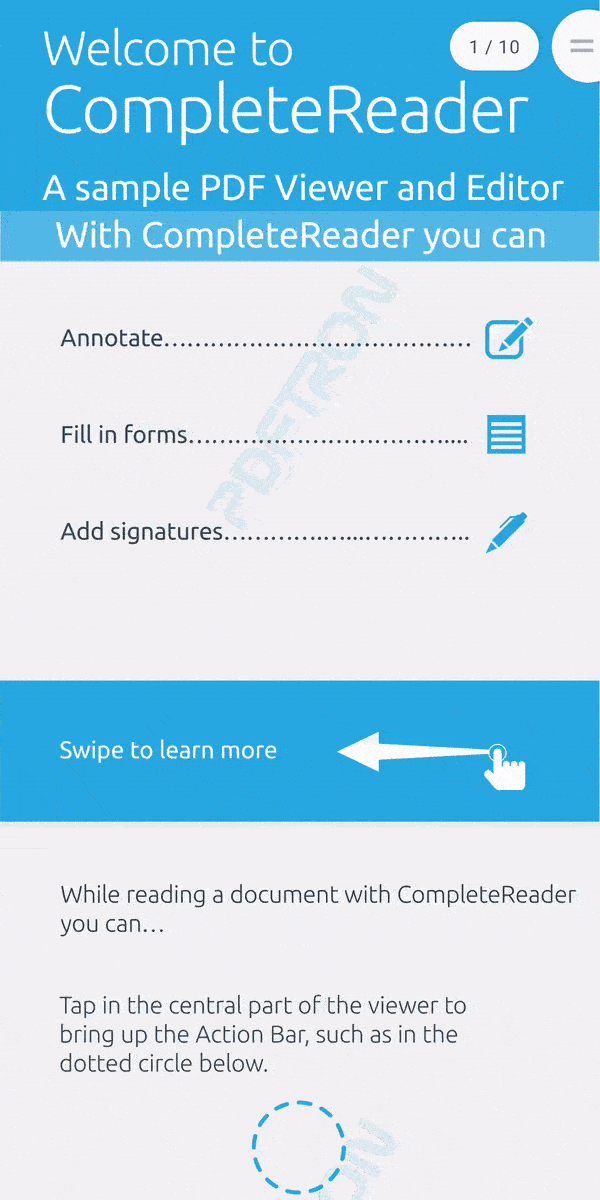
Horizontal scrolling
Horizontal scrolling mode (also known as non-continuous mode) can be enabled by setting the page presentation mode to either SINGLE, FACING, or FACING_COVER.
Here's what setting the page presentation mode to horizontal scrolling looks like:
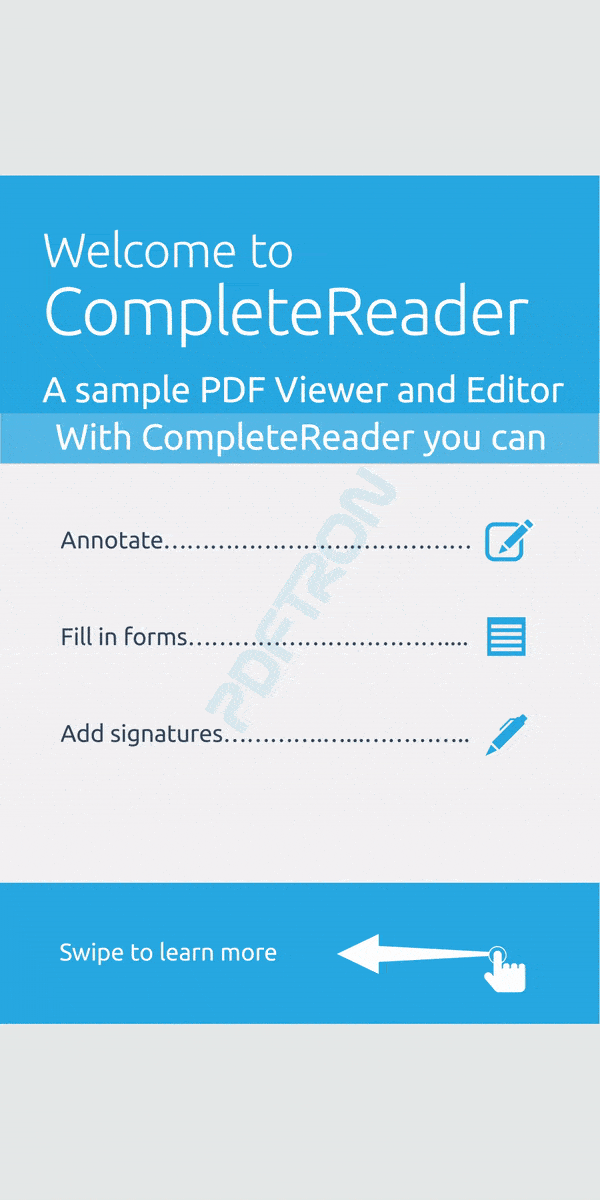
Did you find this helpful?
Trial setup questions?
Ask experts on DiscordNeed other help?
Contact SupportPricing or product questions?
Contact Sales