Product:
New Document Viewer UI
Starting with Version 7.1.5, Apryse's Android SDK ships with a brand new viewer PdfViewCtrlTabHostFragment2 which includes an updated user interface containing: improvements to the annotation toolbar, a better multi-tab navigation experience, improvements to stamp and signature flows, and more. PdfViewCtrlTabHostFragment2 is a drop-in replacement for PdfViewCtrlTabHostFragment and steps for migrating from the old viewer can be found in migration guides.
PdfViewCtrlTabHostFragment will continue to use the existing UI, however this will be deprecated in future versions of Apryse.
You can check out the new-ui branch in the Android Samples GitHub repository to see this new UI in action.
Annotation Toolbar
The annotation toolbar has been completely revamped in order to accommodate our ever expanding set of tools. The Pan tool bas been removed from the toolbar and the toolbar itself is now scrollable. By default when no tools are selected in the toolbar, the pan tool is selected.
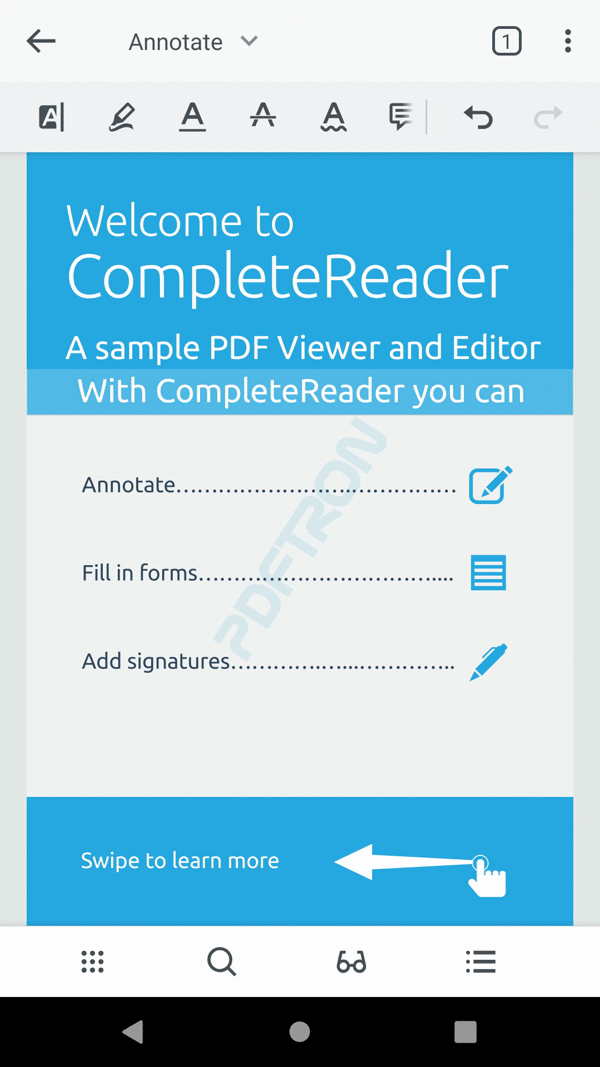
Annotation Toolbar Switcher
In order to help users find the right tool for the job, we've grouped the tools into specific toolbars. For example some new toolbars are: Annotation Toolbar, Draw Toolbar, Fill and Sign Toolbar, Prepare Form Toolbar, Insert Toolbar, Measure Toolbar, and Pens Toolbar.
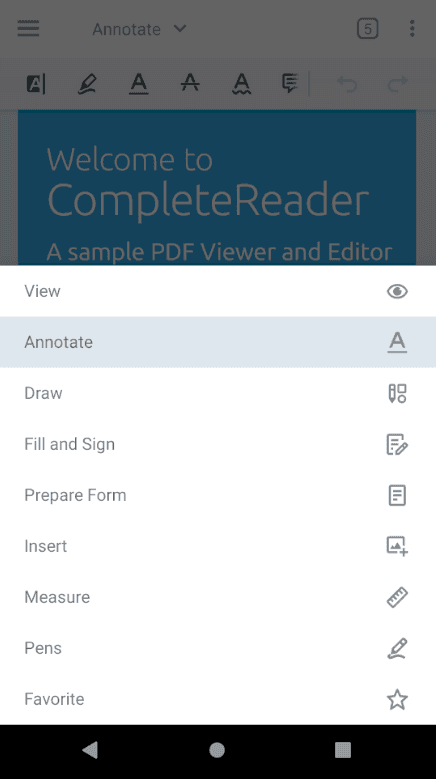
Multi-tab Switcher Dialog
The tab layout for switching between multiple documents in the viewer has been removed on Phones. Instead a new multi-tab switcher has been added to let users manage their document tabs.
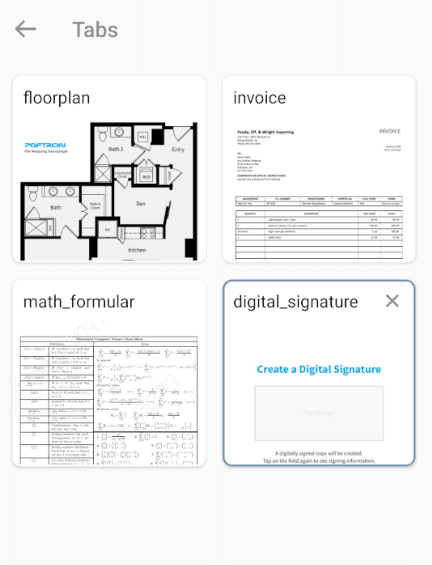
Preset Bar
A new preset bar has been added to let users quickly switch between styles when creating annotations.
Bottom Navigation Bar
The bottom navigation bar has revamped and provides one-tap access to: the page thumbnail viewer, text search, reading mode, and the annotation/outline/bookmark list. The thumbnail slider has been moved to another part of the viewer, which is described in the next section.
Thumbnail Slider
The thumbnail slider will now be shown horizontally above bottom navigation bar if the viewer is in horizontal scroll mode.
If the viewer is in vertical scroll mode, the thumbnail slider will now shown vertically along the right edge of the viewer.
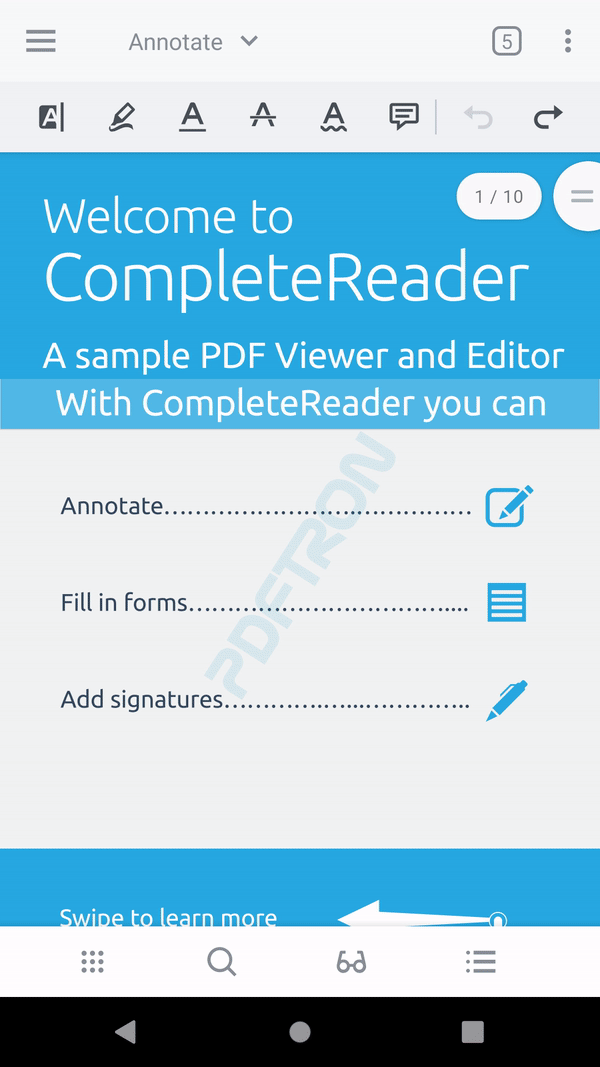
Edit Toolbars
Tools in the annotation toolbars can be arranged by the user to fit their needs.
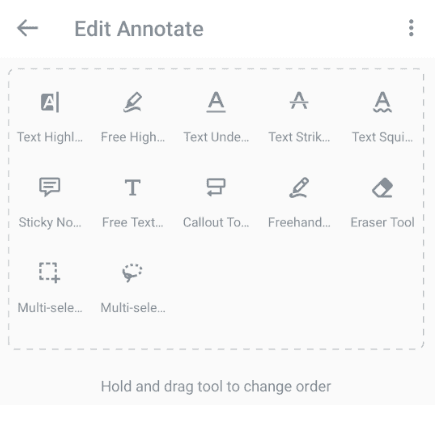
Favorite Toolbar
In addition, users can now build their own toolbar from scratch using any one of our annotation toolbar tools.
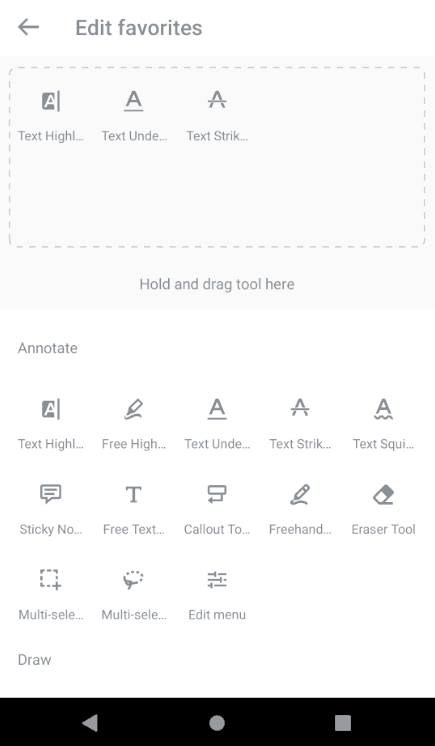
Tablet User Interface
For tablet devices, the user interface is slightly modified to better fit the larger screen size. The bottom navigation bar is removed,and the buttons are moved to the toolbar menu, In addition, the preset bar is embedded in the annotation toolbar to make use of the extra space and provide more room to view the document.
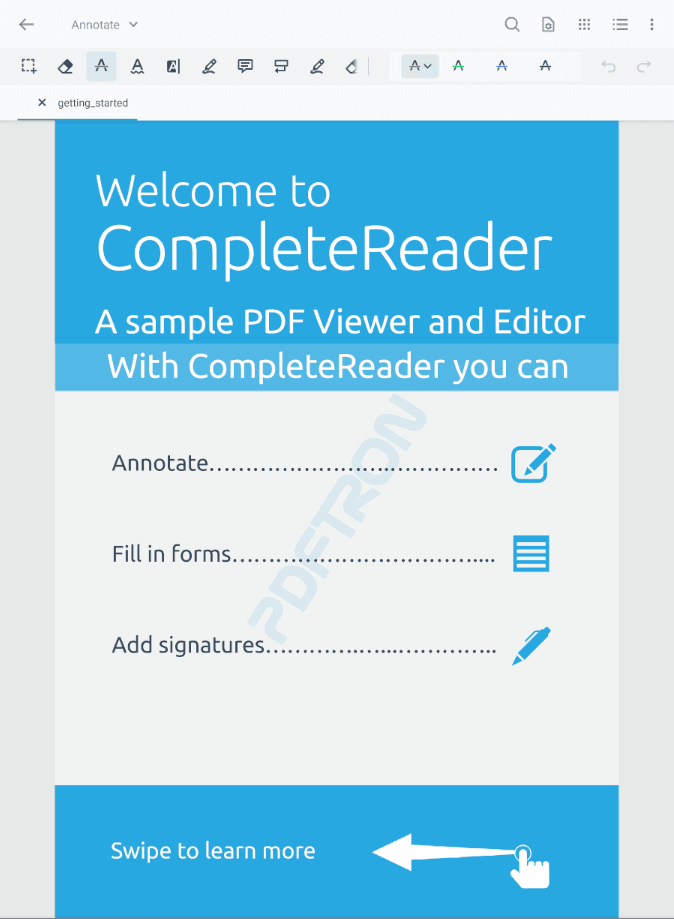
Did you find this helpful?
Trial setup questions?
Ask experts on DiscordNeed other help?
Contact SupportPricing or product questions?
Contact Sales