Product:
AnnotationManager
Annotation Types
Customize
Redaction Annotations
Redaction annotations are annotations that mark areas of the PDF for redaction. They can exist as a text selection or rectangle to redact text or an area of a page respectively. Redaction occurs in two steps: creating the redaction and applying the redaction. The redaction application button will only appear when the full API is enabled.
Redaction annotations support both fill and stroke colors. They appear as empty rectangles with a border by default until you hover over them. Then the fill color and overlay text will appear, giving a preview of the redaction result.
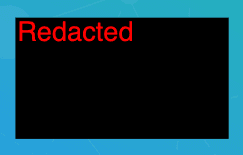
Instantiation
Redaction annotations can be initialized with either the Quads property or the Rect property. The annotation will automatically determine whether it should be a text or rectangular redaction based on which property was used if IsText was not provided. When IsText is provided, the user-defined type is respected and the annotation will automatically initialize the right properties.
XFDF
Element name: redact
sh
Required properties
PageNumber
Gets or sets the page number of a document that the annotation appears on.
Quads
Gets of sets the text quads of the annotation. Since text annotations can span multiple lines of text, the lines of text are represented with an array of quads.
If the redaction is rectangular, only the first quad will be used.
IsText
Gets or sets whether the redaction will be treated as a text redaction or rectangular area redaction. If this is not provided, then the annotation will try to make an assumption based on the number of quads provided.
Notable properties
For the full list of properties, please visit the annotation's API docs.
OverlayText
Text to show after redaction has been applied. You can see a preview when hovering over the annotation.
FontSize
Gets or sets the size of the overlay text. It accepts a string and defaults to 18pt.
TextAlign
The horizontal alignment of the annotation's text.
Values:
- left
- center
- right
- justify
This affects the redaction text.
TextColor
The color of the redaction overlay text. The default is red.
StrokeColor
Gets or sets the color of the annotation's stroke.
FillColor
Gets or sets the color of the annotation's interior.
FillDisplayColor
Gets or sets the color shown when mouse is not hovering over the annotation.
StrokeThickness
Gets or sets the width of the annotation's stroke outline.
IsHovering
Gets or sets whether the cursor is hovering over the annotation.
Author
The author of the annotation.
Color
Gets or sets the annotation's stroke color.
Hidden
Gets or sets whether the annotation is hidden.
Invisible
Gets or sets whether the annotation is invisible, only if it is an unknown annotation type. Generally for hiding annotations you should use "Hidden".
Listable
Gets or sets whether the annotation should be listed in annotation lists. If set to false, the annotation will also become unselectable.
Locked
Gets or sets whether the annotation is locked or not. If it's locked it can't be edited or deleted, but the note can be edited.
LockedContents
Gets or sets whether the annotation contents are locked or not. If the contents are locked then note can't be edited but the annotation can be edited or deleted.
NoDelete
Gets or sets if this annotation can be deleted.
NoView
Gets or sets whether the annotation is visible on the screen. Differs from Hidden in that it can still be printed if the print flag is set.
Opacity
Gets or sets the opacity of the annotation.
Printable
Gets or sets whether the annotation should be displayed when printing the page.
ReadOnly
Gets or sets whether the annotation is readonly or not. If it's readonly both the annotation itself and its note can't be edited or deleted.
ToggleNoView
Gets or sets whether the ToggleNoView flag is set on the annotation.
Useful methods
getQuads
Although it is possible to get the quads using the Quads property, there is also a getQuads method on the annotation to get its quads.
sh
setQuads
Using the setQuads API can be used to set the quads for the annotation as well.
Other notes
Applying redactions are not done through the annotation but through the applyRedactions API on the AnnotationManager. You can provide a subset of redactions to apply to avoid redacting all redactions before they are ready.
Did you find this helpful?
Trial setup questions?
Ask experts on DiscordNeed other help?
Contact SupportPricing or product questions?
Contact Sales